I have a 2011 MacBook Air that has been good to me for the most part but it only came with a 64GB SSD hard drive. This means that I don’t have a lot of free space at any given time and need to clean it out routinely or else I would run out of space every time I try to download a movie. I know a lot of you have this problem especially with the earlier Macbook Air models, so here are five ways to free up space on your Mac.
Step #1. Delete languages you don’t use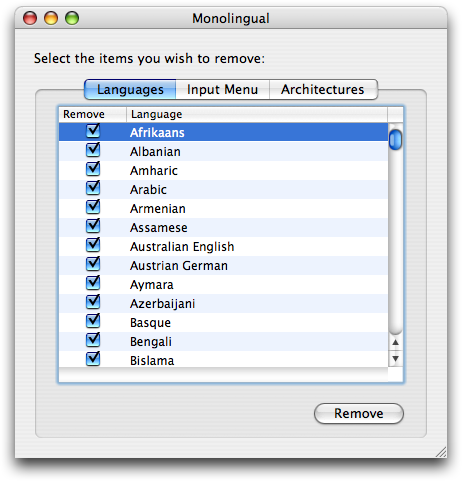
Use a free application called Monolingual to delete language files you don’t use. Whenever you install a program, it could install additional language files in case you would need them but most people don’t so they are just taking up precious space.
Step #2. Delete applications and media files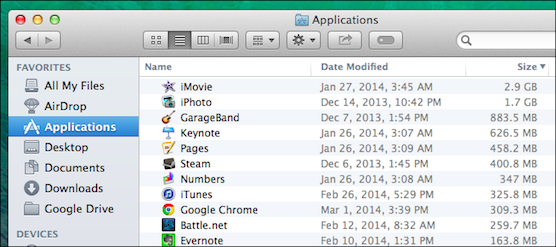
Go through your documents, music, videos, and application folders and delete anything you don’t use. 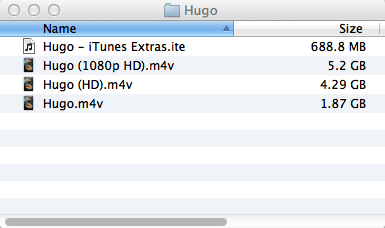
Movies can take up multiple gigs especially if they are in HD. Try moving files you don’t need to an external hard drive or if you’ve purchased them from iTunes, you can re-download them again in the future at no additional charge.
Step #3. Find large files
Use Finder to weed out the large files taking up space on your hard drive. To do this, open Finder and select the volume you want to search.
Then go to File>Find>Kind>Other>select File Size from the pop up menu>Click OK
From there, you can type in the “greater than” file size you want to search for, like files over 100MB. Please be aware that you might be deleting files that are essential to your operating system so only delete the files you are sure of like videos, music, etc.
Step #4. Analyze Disk Space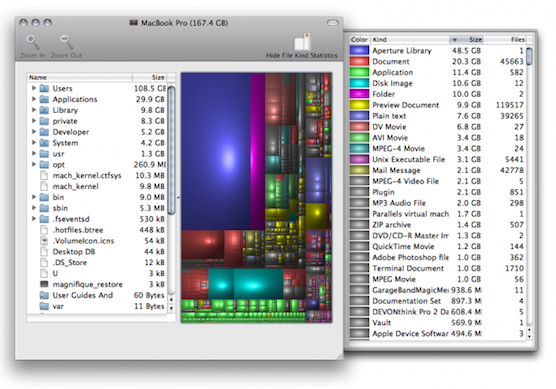
Download Disk Inventory X to scan your hard drive and see which files and folders are taking up the most space. You may be surprised to see where your space-hogging files are coming from. For example, I noticed my Spotify cache was insanely large because if you listen to a song often, Spotify saves the song to your hard drive so you don’t have to wait for it to load every time you want to listen to it.
Step #5. Delete old iOS device backups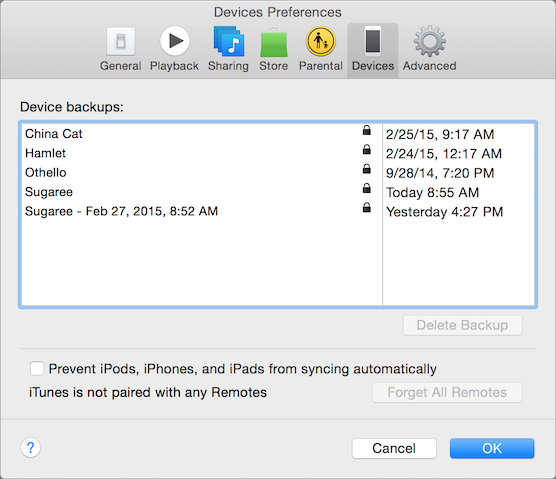
If you are using iCloud to back up your iPhone and iPad, then you don’t need to use iTunes to store your device backups and apps. If anything happens, you will still have your device backed up in iCloud and can re-download any apps you’ve purchased in the past.
Open iTunes-click on Preferences-Devices-select the backup you want to delete-Delete Backup