Last week, Google announced the developer preview of Android M, their newest version of the mobile operating system. They, however, did not announce which pastry or dessert it will be named after yet.
This year’s update is quite a bit more subtle than last year’s massive Lollipop update, but it still has some nice features that make it worth getting excited about. Android M is due out later this year but you can download the preview now if you have a Nexus 5, Nexus 6, Nexus 9, or Nexus Player.
Until then, here are ten new features you should know about Android M.
1. Android Pay
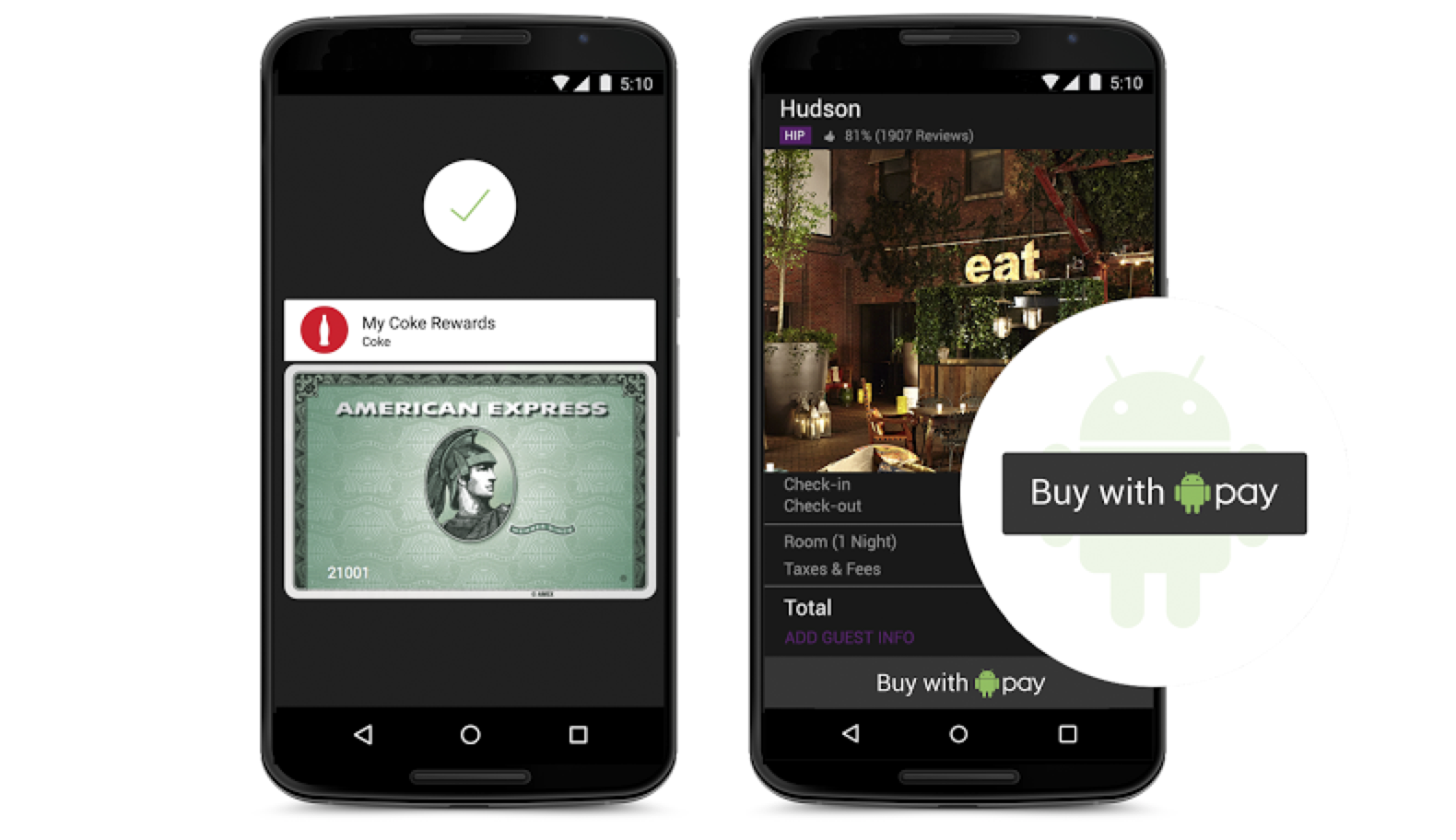
Gone is Google Wallet and in it’s place will be Android Pay. It will come preinstalled with Android M (if you have AT&T, Verizon, and T-Mobile) whereas before users needed to downloaded the app from the Google Play store in order to use it.
Android Pay will work much like its predecessor where you add your payment method whether it’s a debit or credit card, and then you can make purchases at NFC terminals or apps that support the feature. If your phone has a fingerprint sensor, you can use your fingerprint to authenticate that transaction.
Android Pay is available to use in more than 700,000 stores in the United States and will be supported by American Express, Visa, MasterCard, and Discover.
2. App Backups
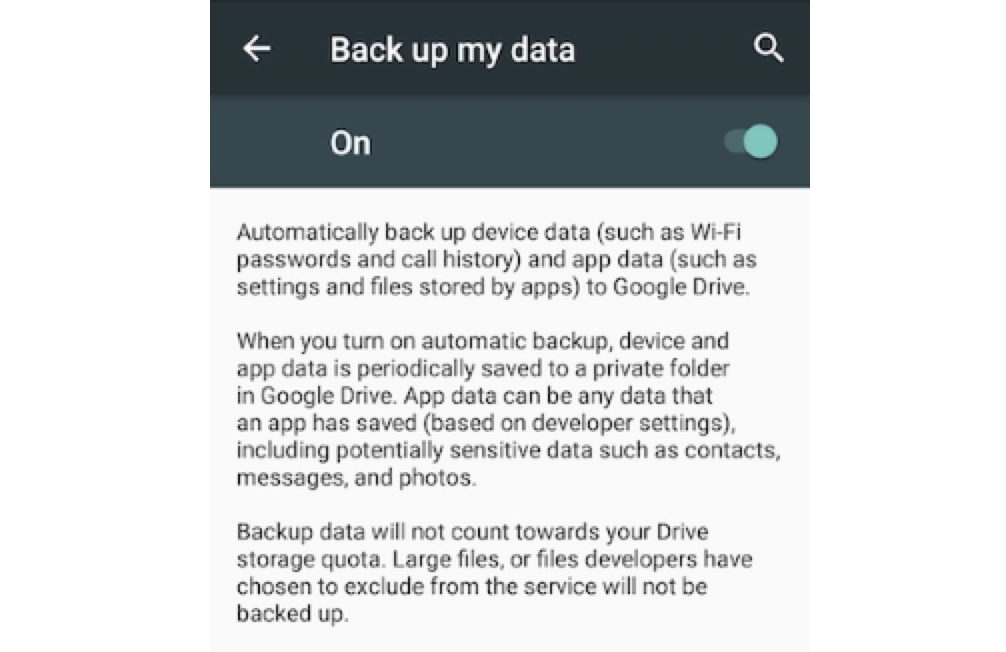
All app settings in Android M will now be backed up in Google Drive so if you deleted an app by accident, you can now download it again and it will be set up like it was before. However, there is a 25 MB on every app that is backed up.
3. App Drawer
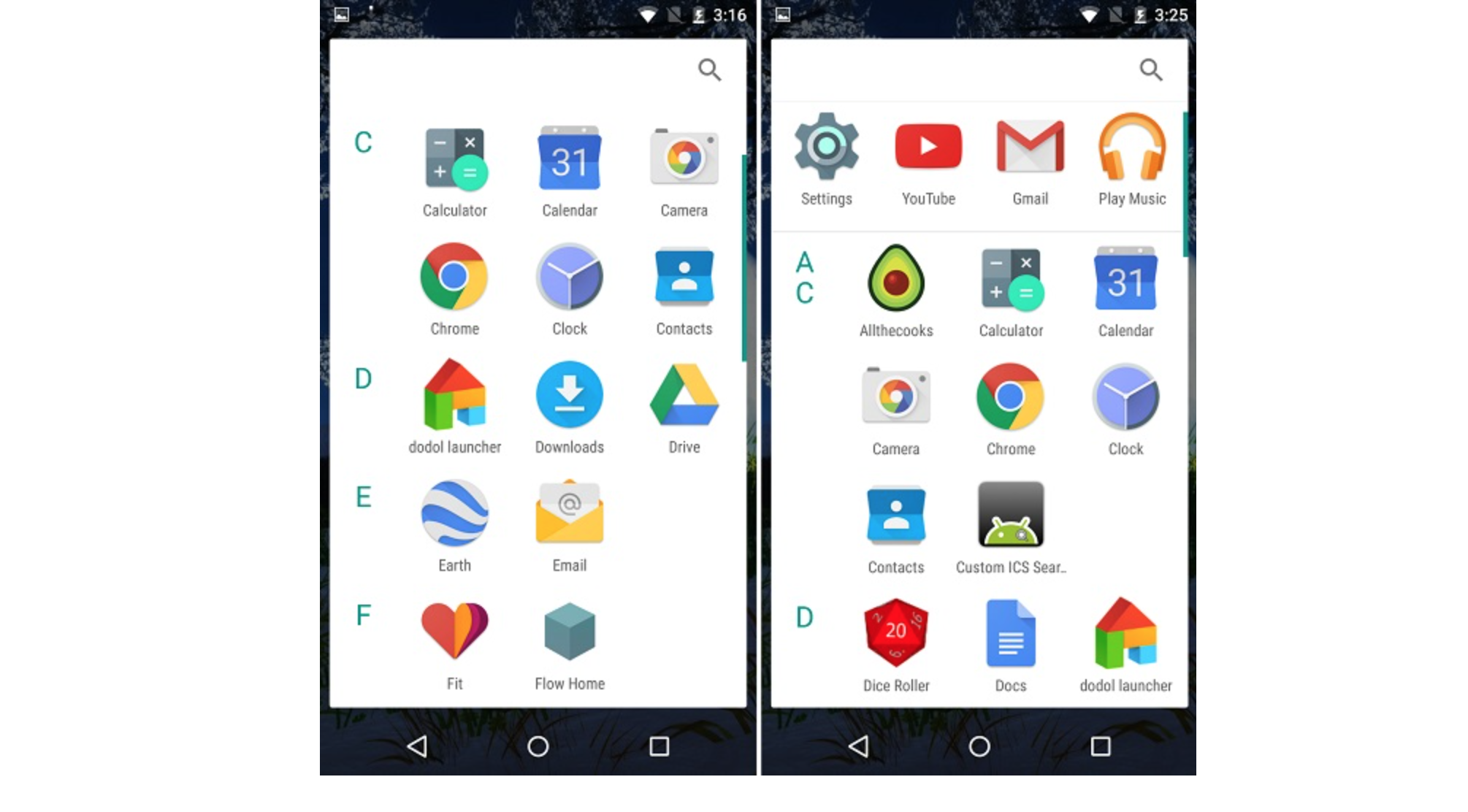
You can scroll vertically when viewing your app drawer, which will be in alphabetically order. Also, the four recently downloaded apps will be pinned to the top of drawer for easy access. The app drawer change also includes a search bar at the top, which will no doubt come in handy. This is one of the most visual changes to Android M—and it’s not one that everyone has necessarily embraced.
4. Better Volume Control
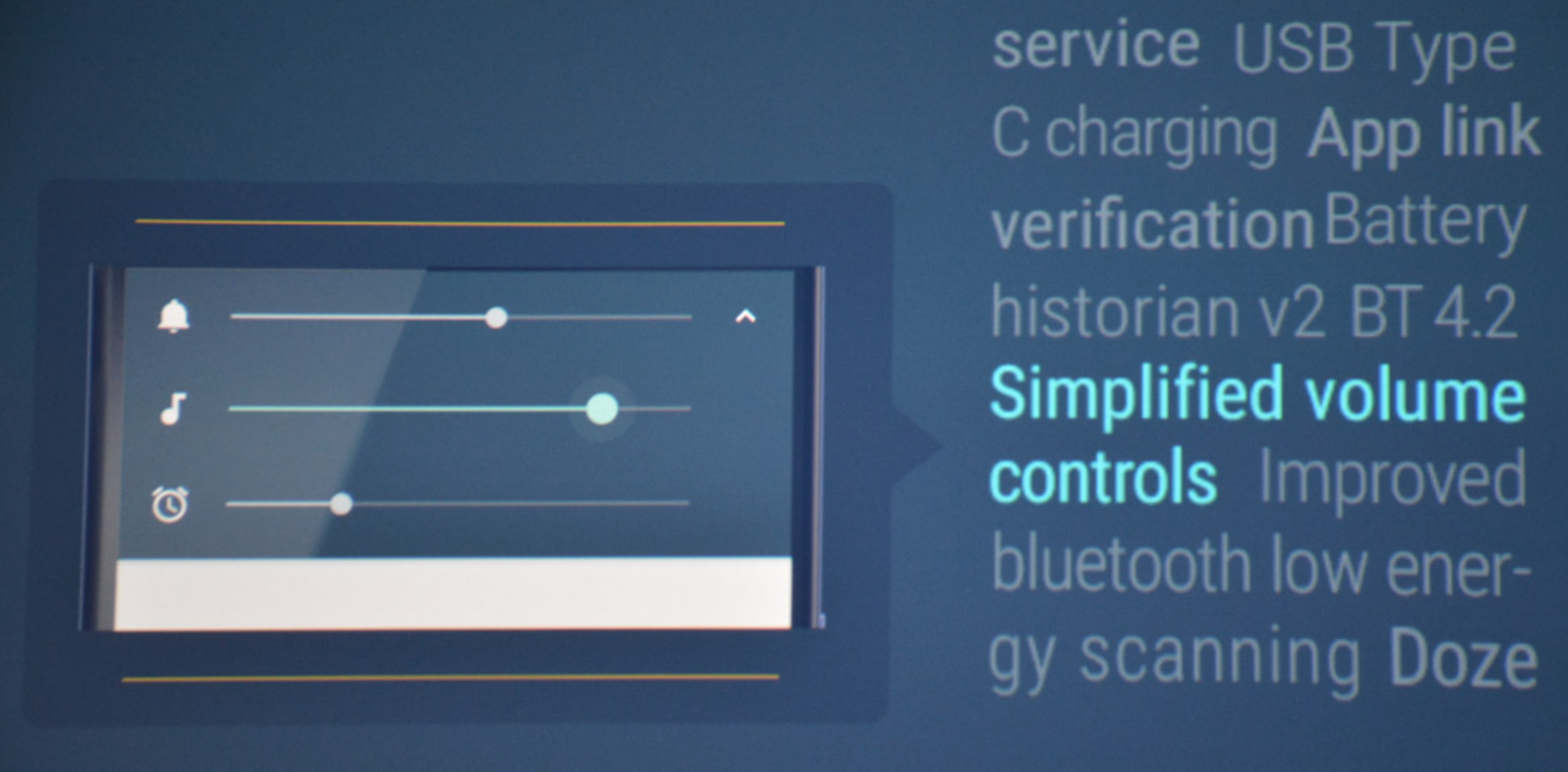
In order to change the volume level for your ringtones, notifications, and alarms, you would have needed to go into the Settings menu to do that. With Android M, they made it way easier to do so by adding a little drop down arrow to the main volume menu.
5. Direct Share
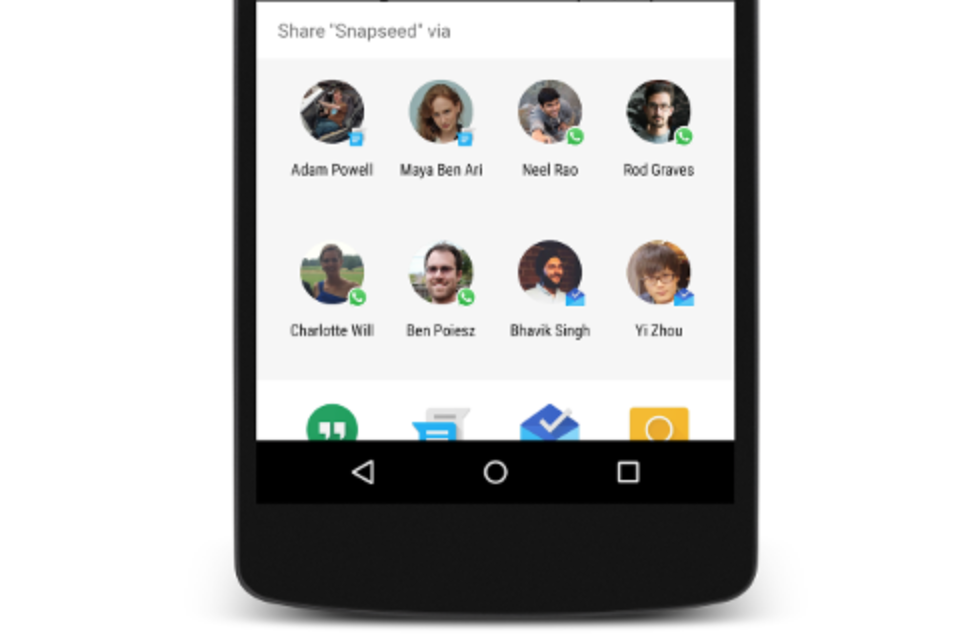
If you are often sending pictures, links, or other data to your friends or significant other, Android M will recognize this trend and automatically add it to your Share menu.
6. Doze
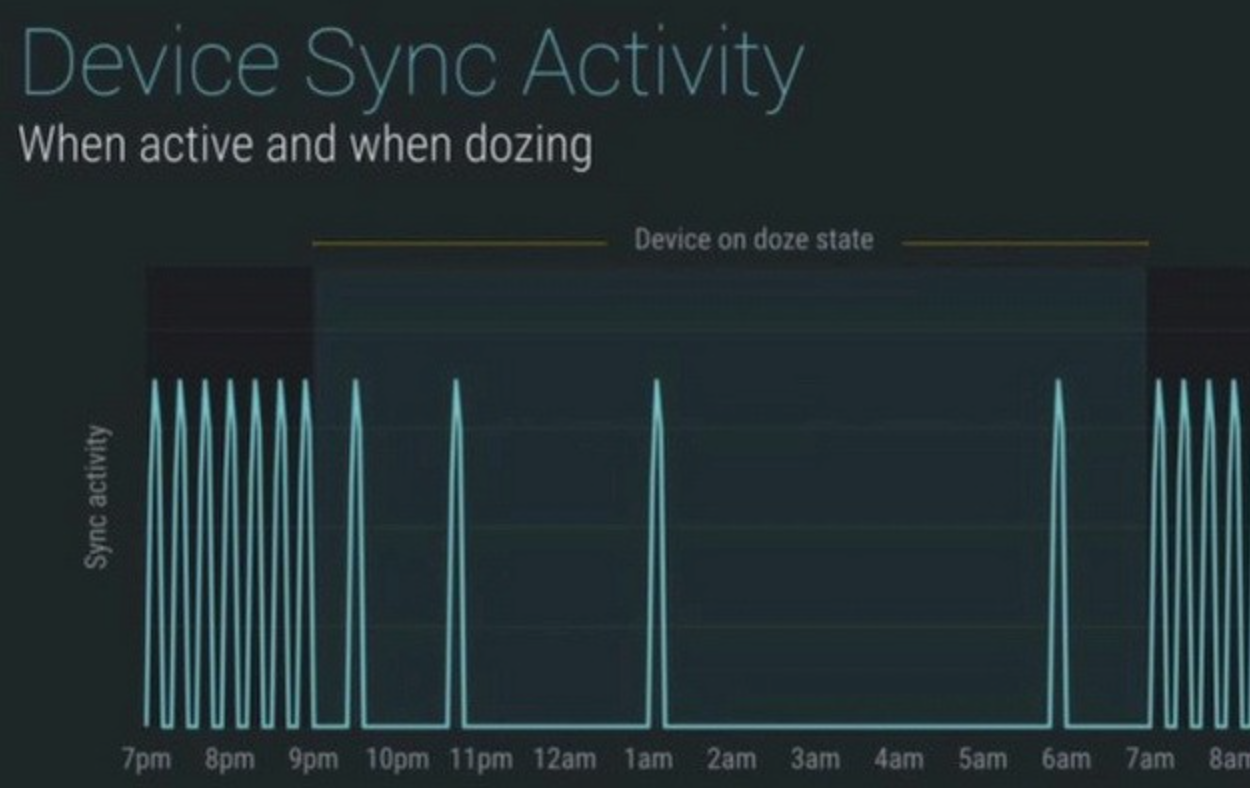
This feature uses the device’s motion sensors to detect when a device hasn’t moved for an extended period of time and will automatically shut down it processors so apps that use a lot of power doesn’t drain your battery. Once your device is “dozing,” it will periodically scan for new messages and updates, network access and wifi scars are disabled but your alarms will still come through.
Google said they doubled the battery life of a Nexus 9 when they tested Doze on the device.
7. Fingerprint Support
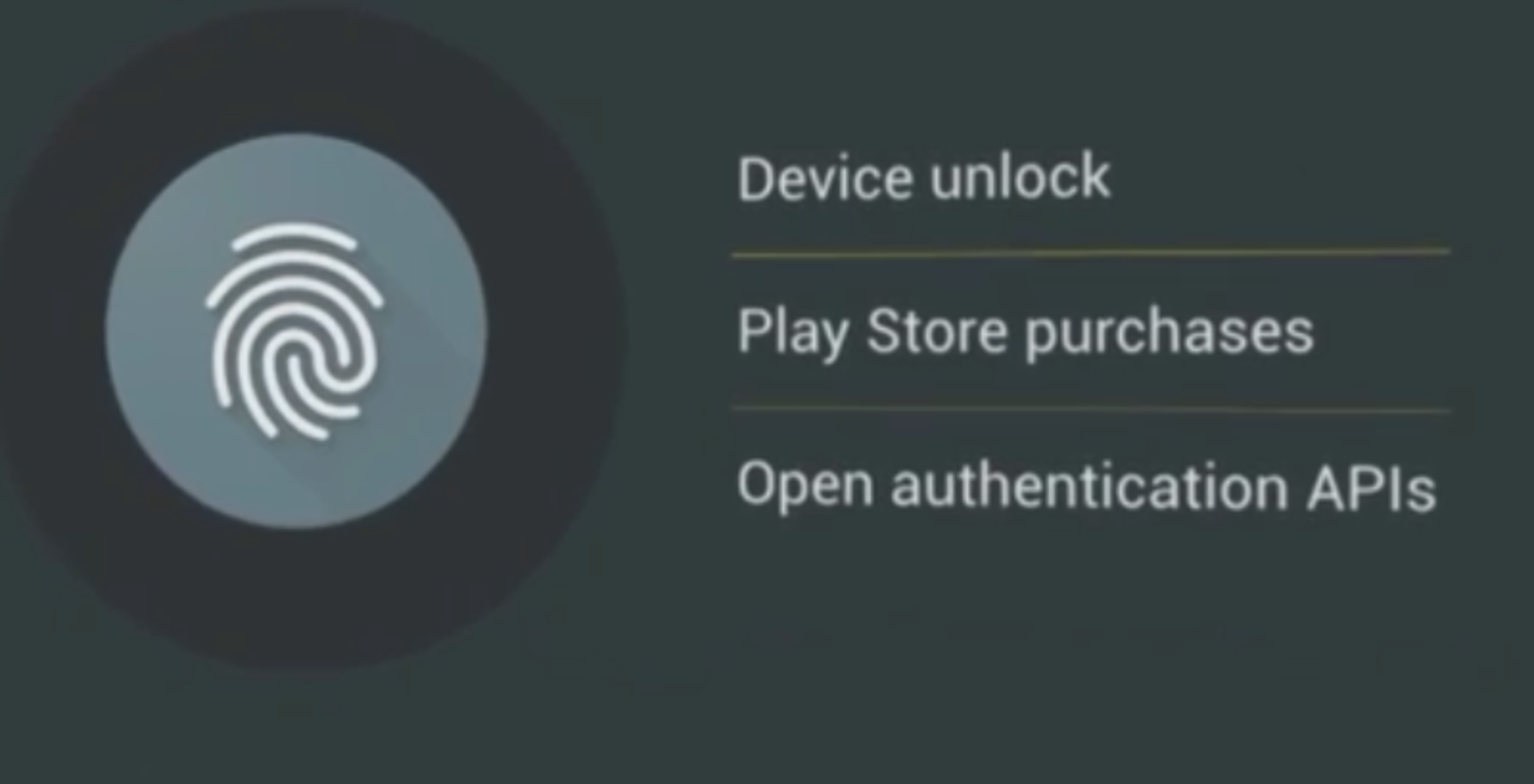
If your device has a fingerprint scanner, apps can now use that feature for authorization instead of having to enter a password or pin. This will make using Android Payments much easier and faster like Apple Pay.
8. Now on Tap
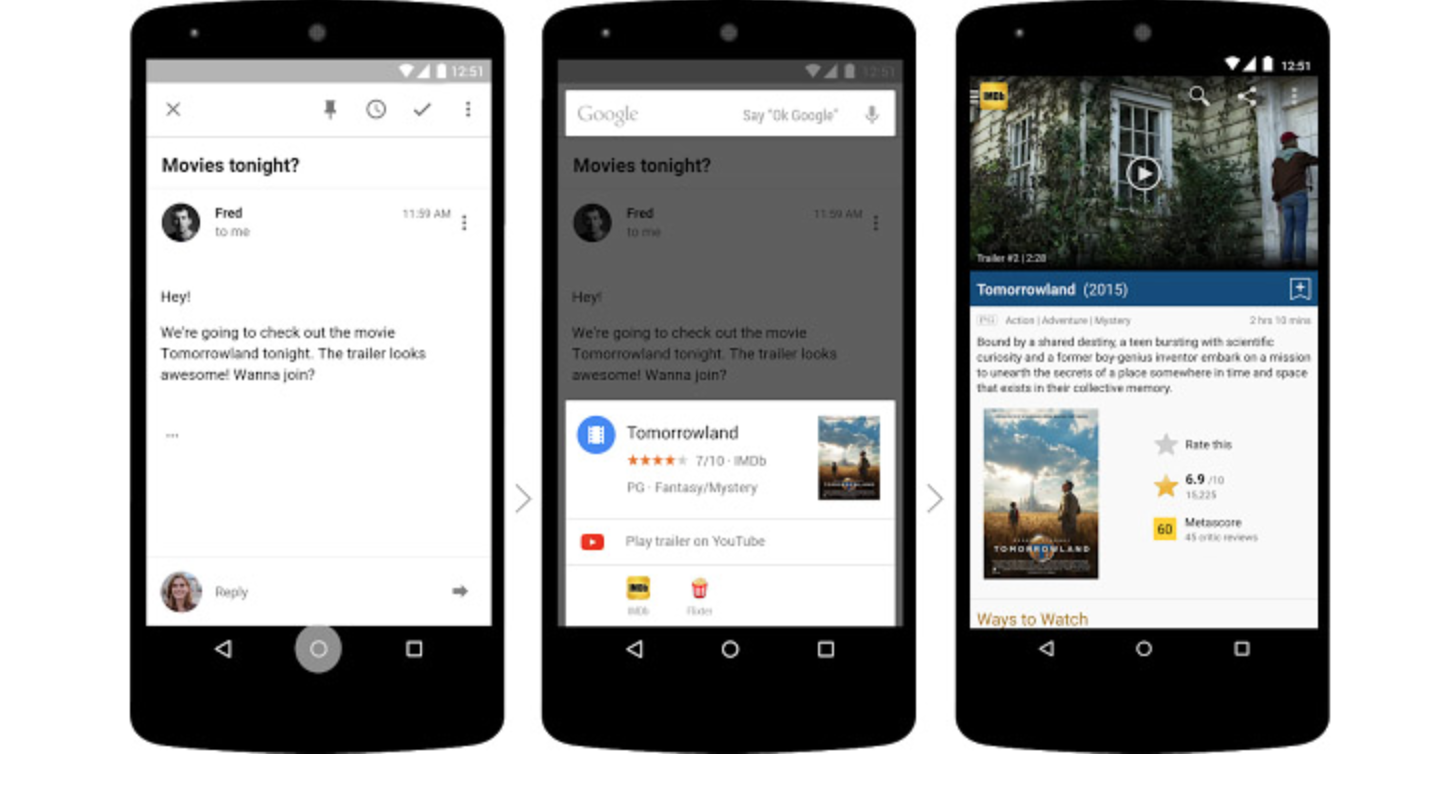
This is probably one of the best new features in Android M and works like a smart virtual assistant. Now on Tap gives you contextual information based on the content on your screen like when you are browsing a webpage, listening to music, and even on text messages you received.
For example, if you are listening to Bruce Springsteen and wanted to know how old he is, all you have to say is “Ok Google, how old is he?” Now on Tap will know you are talking about Bruce Springsteen because you are playing his music and will give you your answer (65 years old).
9. Permissions
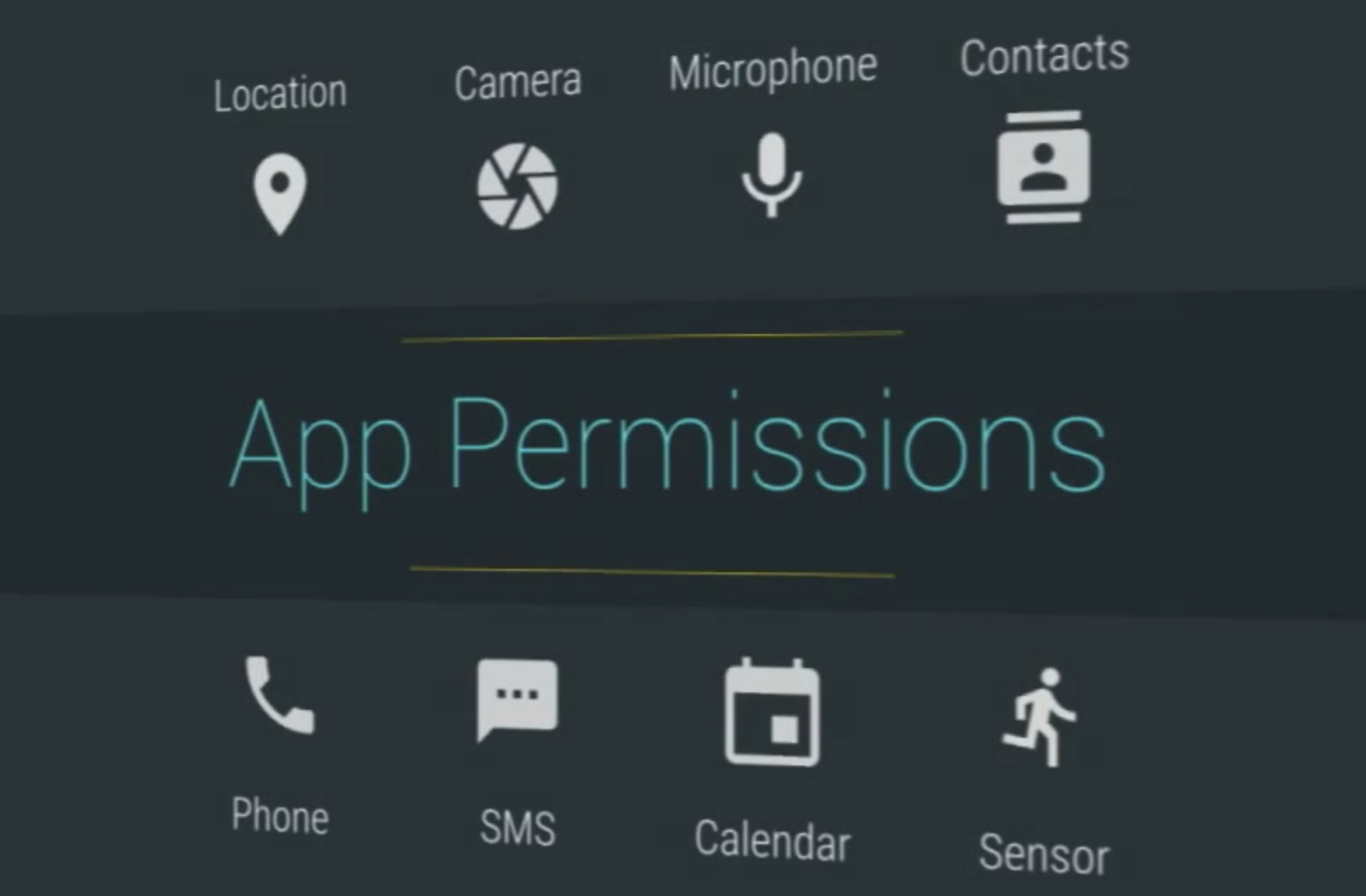
With Android M, you can now give apps certain permissions like microphone, location, and camera whereas before, you had to give the app to use all of those things.
10. Uninstall Apps on the Homescreen
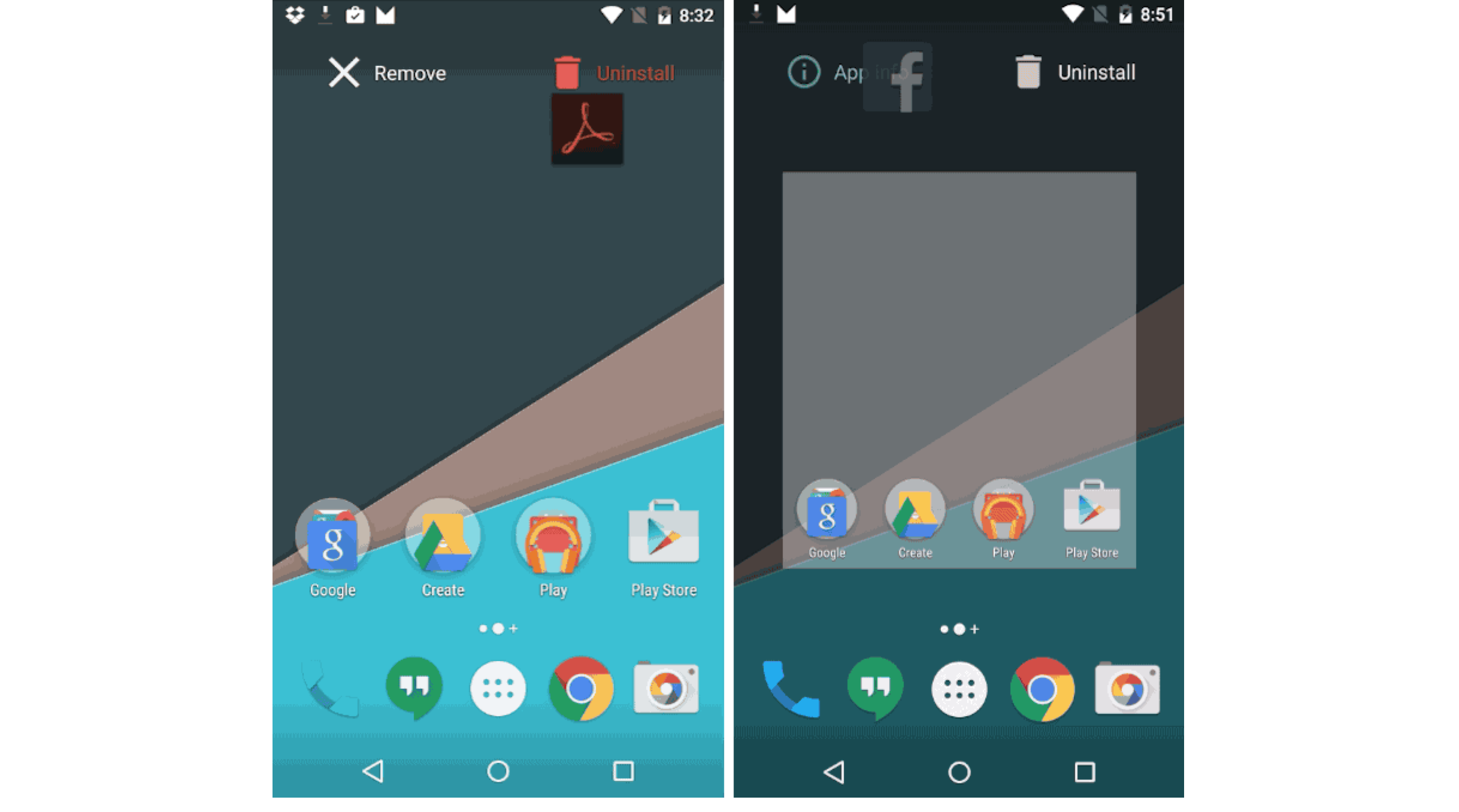
This has been long awaited for Android users. Long pressing an app on the home screen will finally give you an option to delete the shortcut or uninstall the app from your device.