Did you install the iOS 9 Public Beta but are hindered by poor battery life, performance issue, and/or bugs?
Well, you are in luck. You are able to downgrade to iOS 8.4 following these easy steps. However, before you do downgrade, this will restore your phone to it’s original factory settings and unless you have an iOS 8.4 back up saved on iTunes or iCloud, everything will be erased.
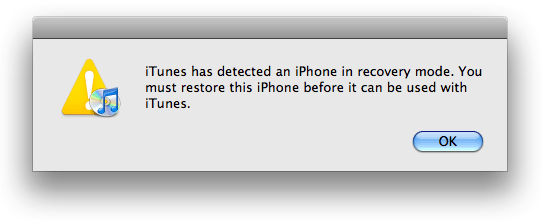
1. Download the appropriate 8.4 IPSW for your device here.
2. Make sure you have the latest iTunes 12.2 software in your Mac.
1. Turn the “Find my iPhone/iPad” feature off by going to Settings > iCloud > Find My iPhone
2. Connect your device to your Mac via USB.
3. Put your iOS device in DFU mode by holding down the “home” and “power” buttons together for ten seconds. After ten seconds, release the “power” button only until you get a pop up notification on your Mac that your device is in Recovery Mode.
4. Hold the “Option” down (Shift key if you’re on Windows) and click on “Restore iPhone.”
5. Search for the 8.4 IPSW you downloaded and select it.
Wait for your iPhone to finish restoring (about 5-10 minutes) and then follow the prompts to set it back up again. Soon enough you’ll be back to the old iOS you know and love!
Find out how to install the iOS 9 public beta, and also what’s new in the update.