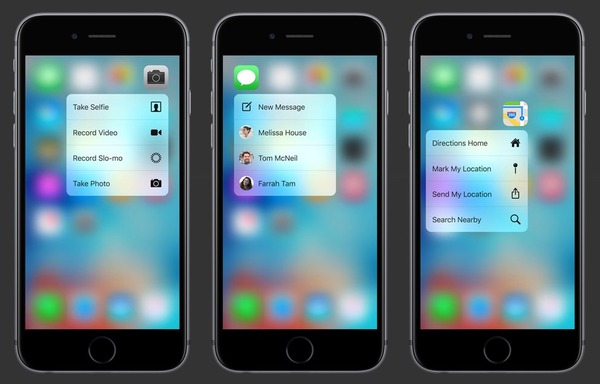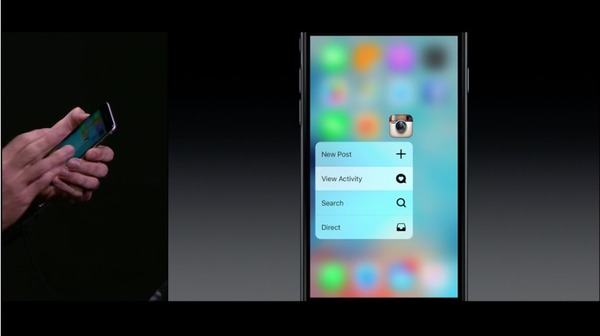Since the iPhone was first launched, apps have been a one way street. We launch the app we desire and it takes up the whole screen. From there, we can have it do what we want it to do even if it’s something little like starting a “workout” playlist.
Our phone are there to make our lives better and easier but can it be improved even further?
Apple is counting on 3D Touch to do just that so we’ve compiled six things to know about 3D Touch.
1. Available on iPhone 6S and iPhone 6S Plus
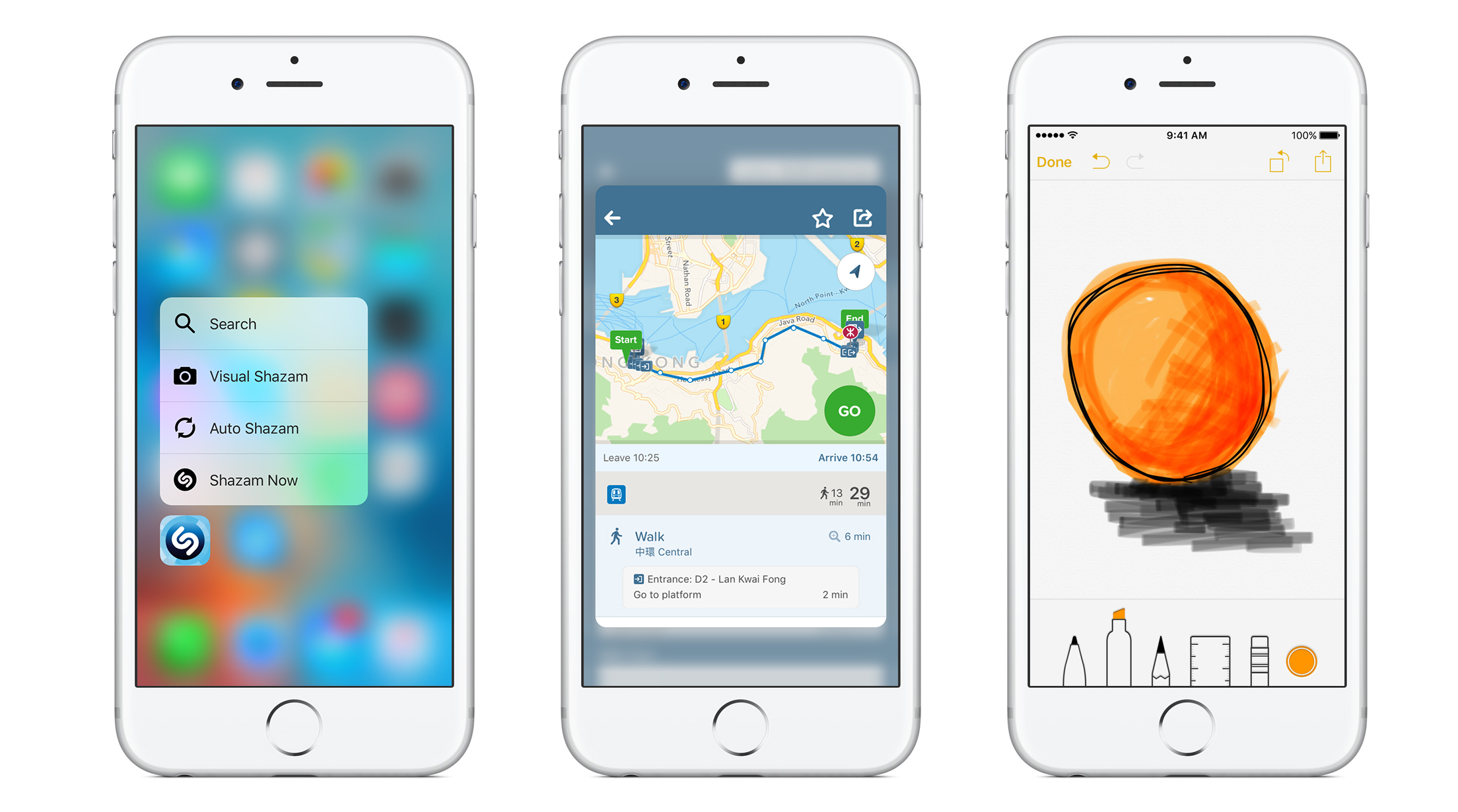
3D Touch will be available on the new iPhones only for now. Apple didn’t mention anything about it being on the new iPad Pro but 3D Touch will be the norm from now on and will mostly likely be in all future iterations of the iPad and iPhone.
2. 3D Touch is different from Force Touch
One of the reasons why Apple is calling this new technology 3D Touch instead of Force Touch, which is currently found on Apple Watches, is because it truly is different.
With Force Touch on Apple Watch, all you have to do is press down a little bit harder to activate it. With 3D Touch, there are two separate types of sensitivities that will activate it.
3. Peek and Pop
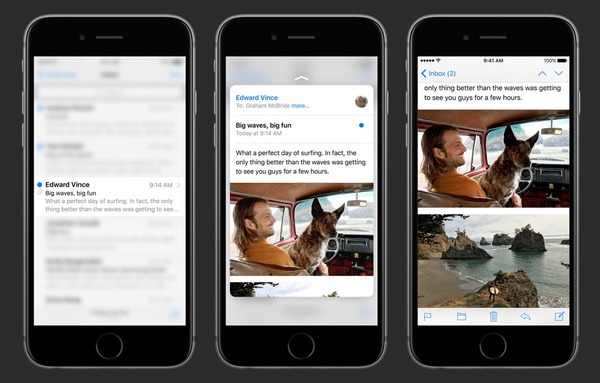
Apple is calling the two new 3D Touch gestures “peek” and “pop”. Peek is when you want to preview a link, picture, email, or any other content without having to leave your current screen. You do this by lightly pressing down on the content. Lift your finger to go back to your previous screen.
Pop is when you want to open it up completely. So if you are previewing something like an email and want to read the whole thing, then press down a little harder and it will pop into the email message.
4. Switching between apps
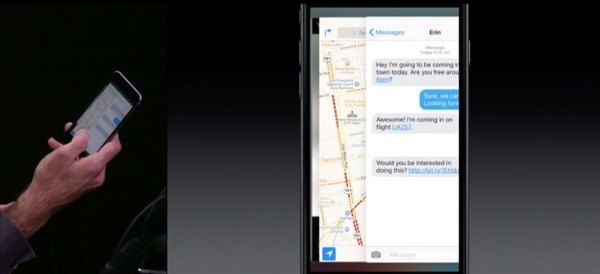
Currently, if you want to switch between apps. you’d have to move your finger down to the home button, press it twice, and then swipe to the app you’d want to switch to. With 3D Touch, you can press down on the left side of the screen and the multitasking view will appear allowing you switch to another app.
5. Shortcuts
With 3D touch, you can access frequently used features with apps called Quick Actions. All you have to do is hold down on the app and a secondary menu will pop up with a few different options. To take a picture or selfie, we’d have to launch the camera, make sure we the correct orientation is selected, and then we can take the picture. With Quick Actions, we can select that option from the menu and it’ll bring us right to it.
6. 3rd Party Apps
Apple said that Quick Actions will work on almost every native apps and 3rd party developers will be able to take advantage of this for their own apps. For example, if you press on the Facebook app, you will see options for sending a Facebook message, uploading a picture, and checking into a place you are at.