
Apple’s keynote speech at WWDC never fails to impress. While many new features added into their array of software are often leaked ahead of the event, there are always a few surprises. Many viewers were focused on the new developer-friendly features in iOS, watchOS and tvOS. However, the desktop had a few surprises of its own.
Here are 12 features of the re-branded macOS Sierra 10.12.
1. The Name
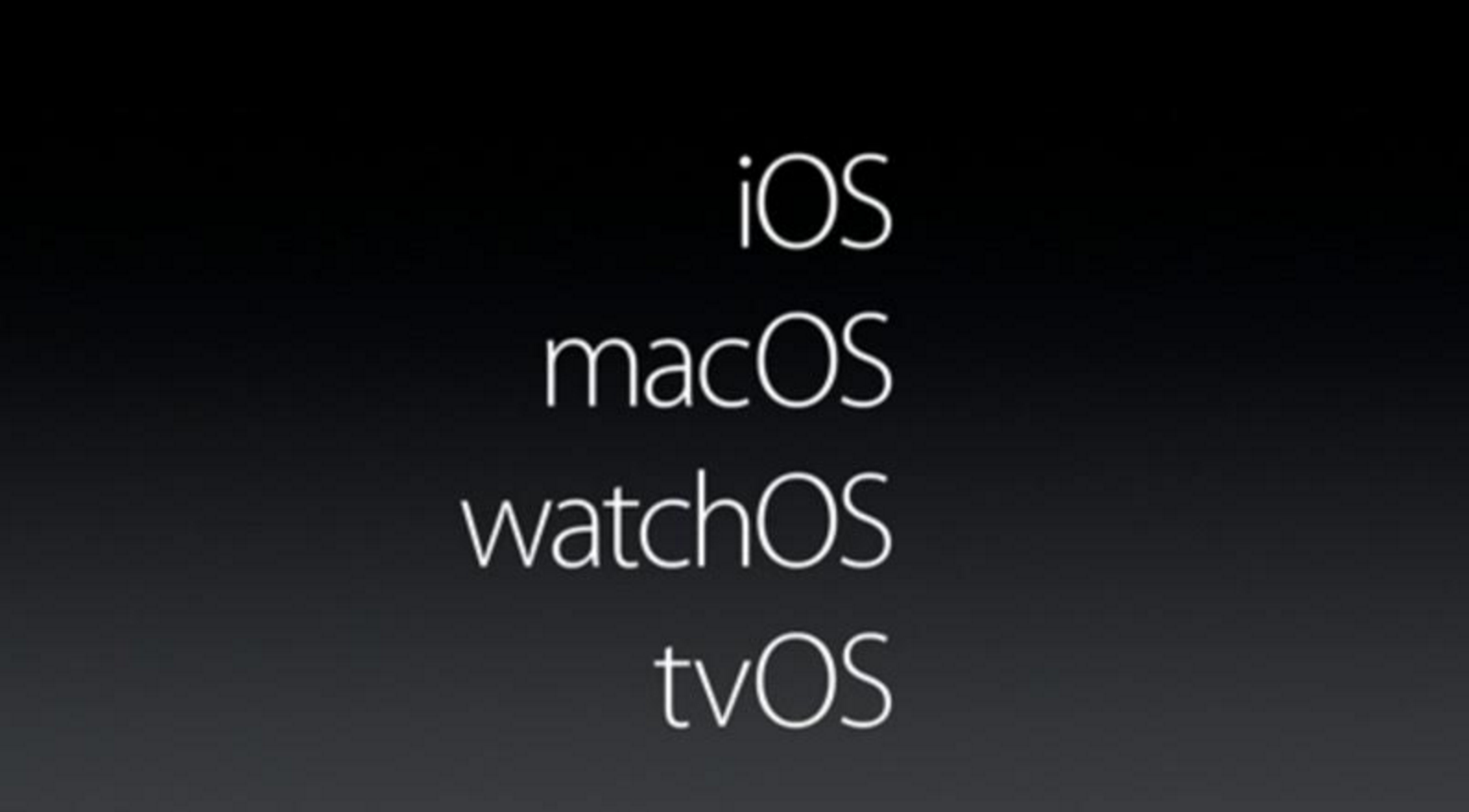
More than fifteen years ago Apple Computers Inc. began referring to their new, rebuilt from the ground up operating system as “Mac OS X”. Over time both developers and Apple themselves would drop the “Mac” in casual language and simply use “OS X”. Twelve versions later and the moniker has returned and dropped the “X”. The naming structure matches the younger iOS, watchOS and tvOS. The change adds simplicity to the line of operating systems but the switch also represents a functional unification across all devices Apple makes.
2. Auto Unlock
With our lives on our laptops, security is essential. But let’s face it, we all regret walking up to our computers and prepare to enter that alphanumeric code we punch in a dozen times a day but still mistype, mistype, then mistype once more before getting it right. Apple’s ecosystem plays a role in letting you unlock your desktop simply by wearing your Apple Watch.
3. Universal Clipboard
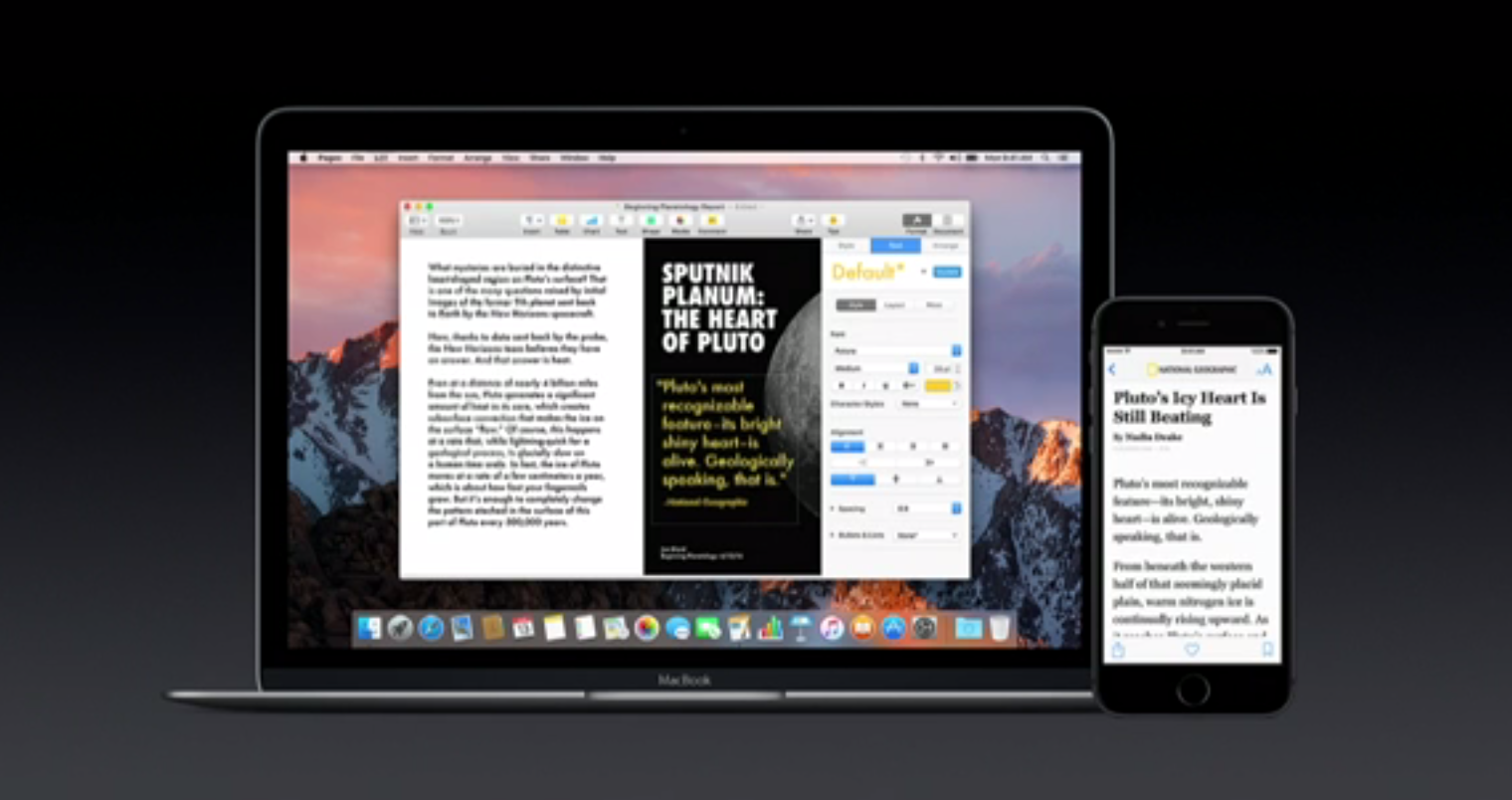
The clipboard is no longer tied to one device or desktop, but to your account. When browsing on your iPad, you can copy a block of text then instantly press CMD-V on your Mac to paste it into a document. Find a great website but you have to run out the door? Copy the URL and paste it into Safari on your iPhone.
4. Documents & Desktop
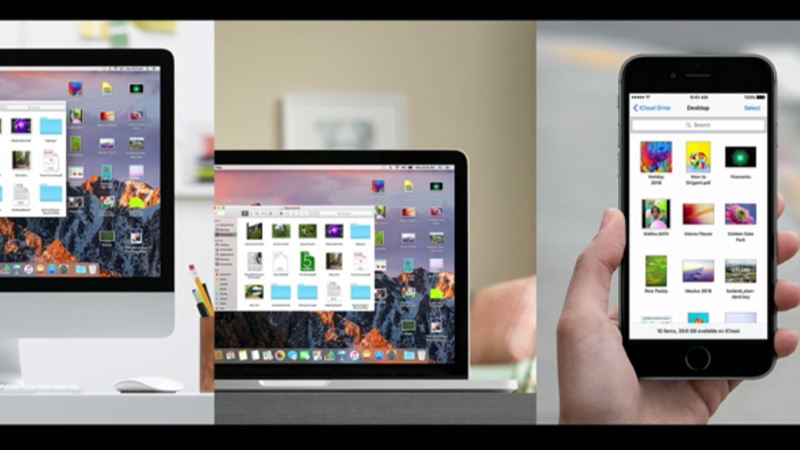
Nearly everyone uses the Desktop to store temporary documents, downloaded images, and email attachments. We know we should be storing them in the Documents folder so they’re stored in iCloud, but we don’t. macOS Sierra has your back. Both Documents and Desktop files are stored in the cloud and accessible to your iPad and iPhone.
5. Old Files stored in the Cloud, available on demand
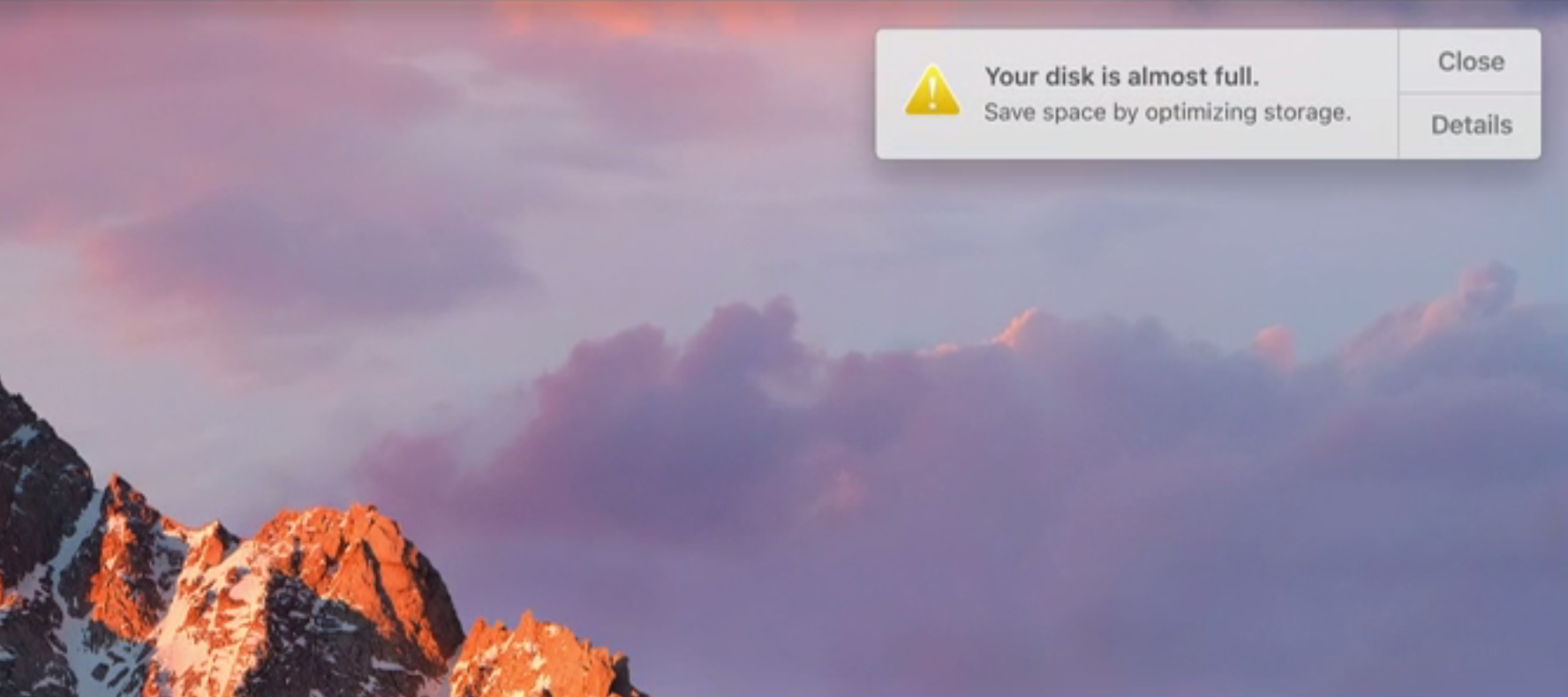
Still have those old eBooks you’ve read? How about email dating back before the Destiny’s Child reunion? Those tens of thousands of iPhone photos can take up a lot of space in your 250 GB drive. macOS Sierra will push old, unused files to the cloud where you can still access them on demand, but your hard drive will thank you for the extra breathing room.
6. Smart delete old files
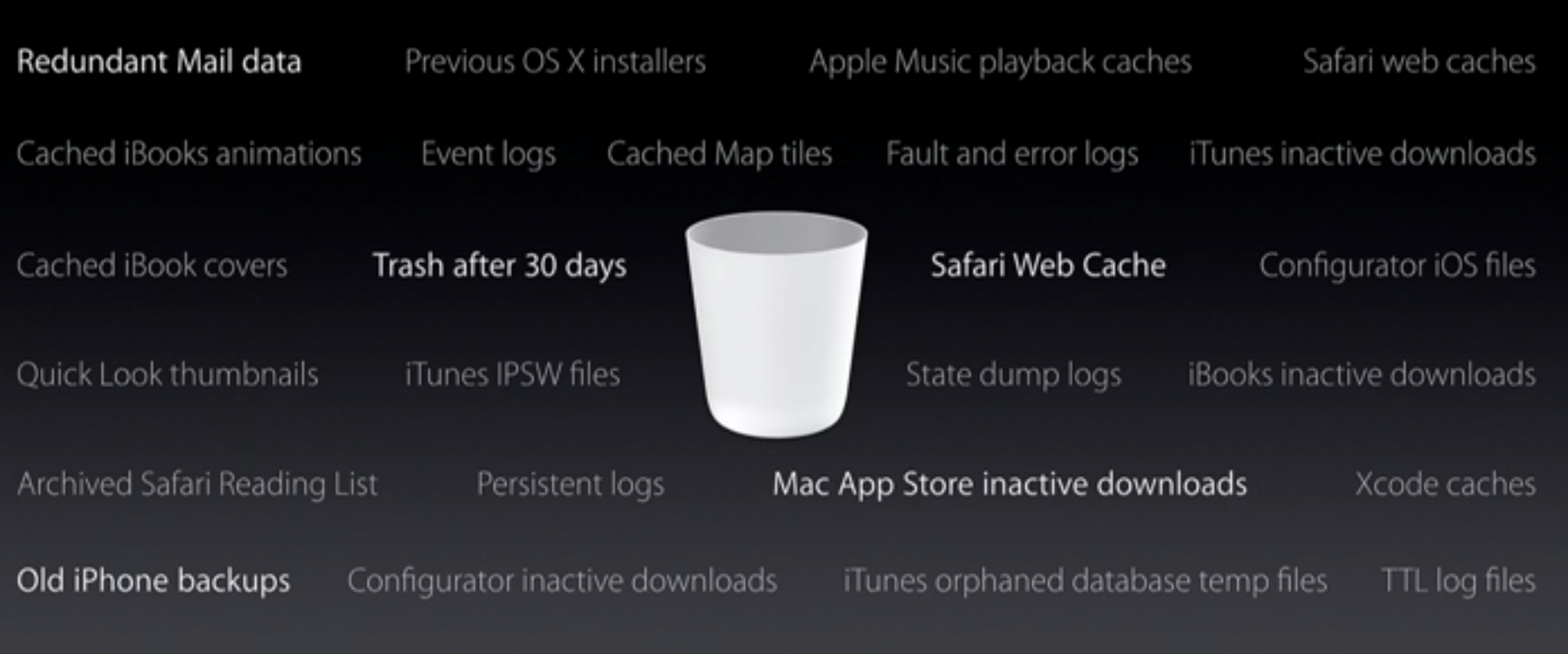
Not everything needs to be kept, but junk piles up in all corners of an operating system. System logs, redundant files, software installation packages, and everything these days has a cache. One click and these files are eliminated. It’ll even take out the Trash.
7. Apple Pay
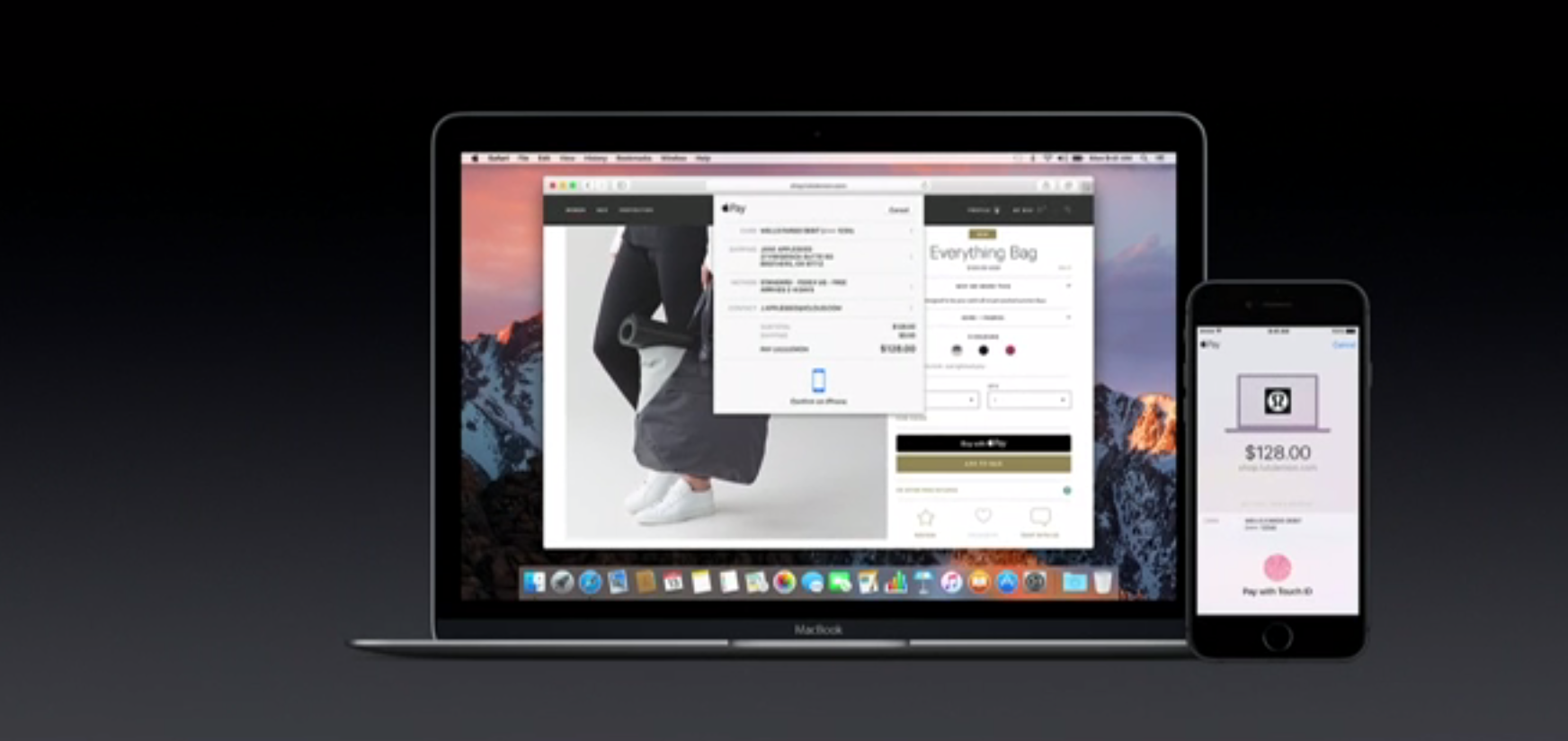
Another way to avoid having to punch in your password. Apple Pay is available on retailer websites. Clicking on “Buy with Apple Pay”, then using Touch ID on your iPhone, you’ve securely made your purchase. You can even use your Apple Watch to confirm the purchase.
8. Tabs in all apps
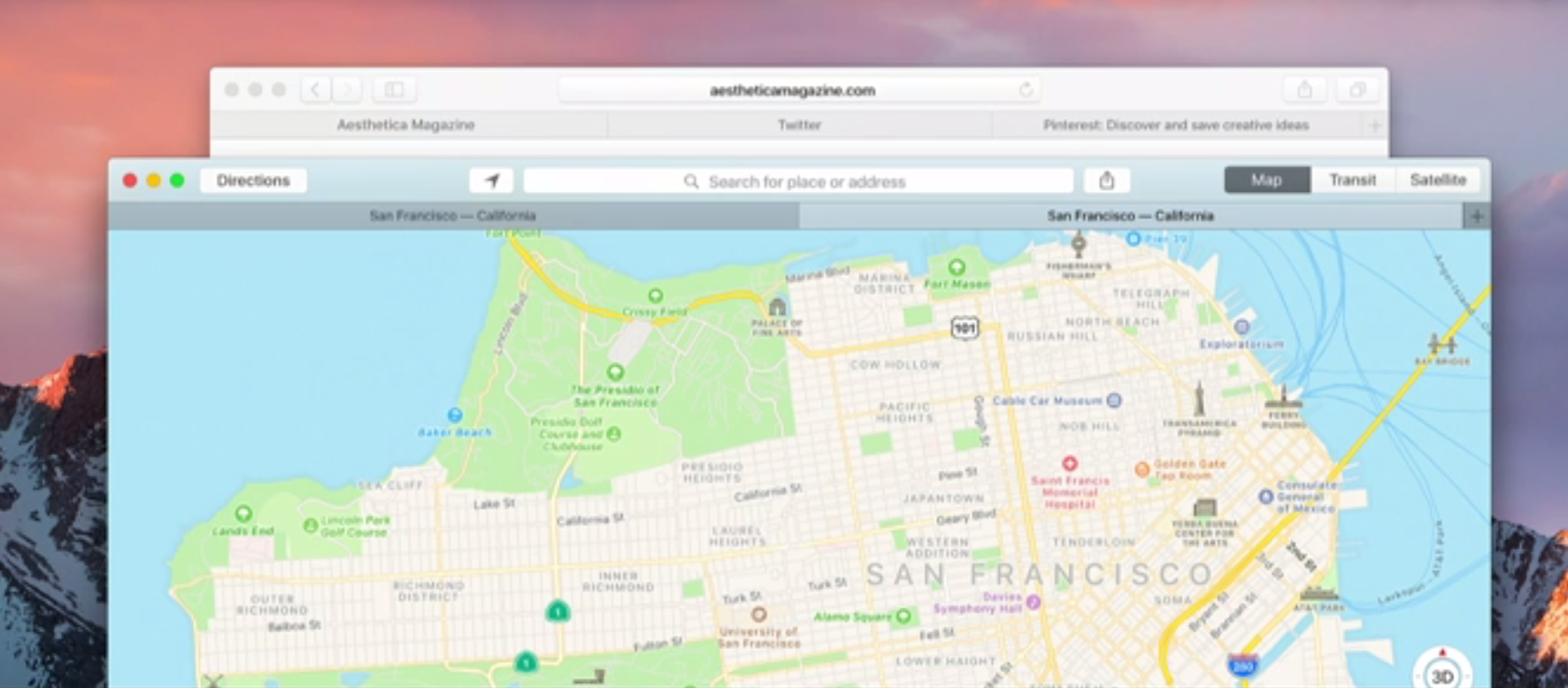
All Mac apps that support multiple windows can now have them packaged in tabs, just like Safari. The feature is even retroactive to older apps.
9. Picture In Picture
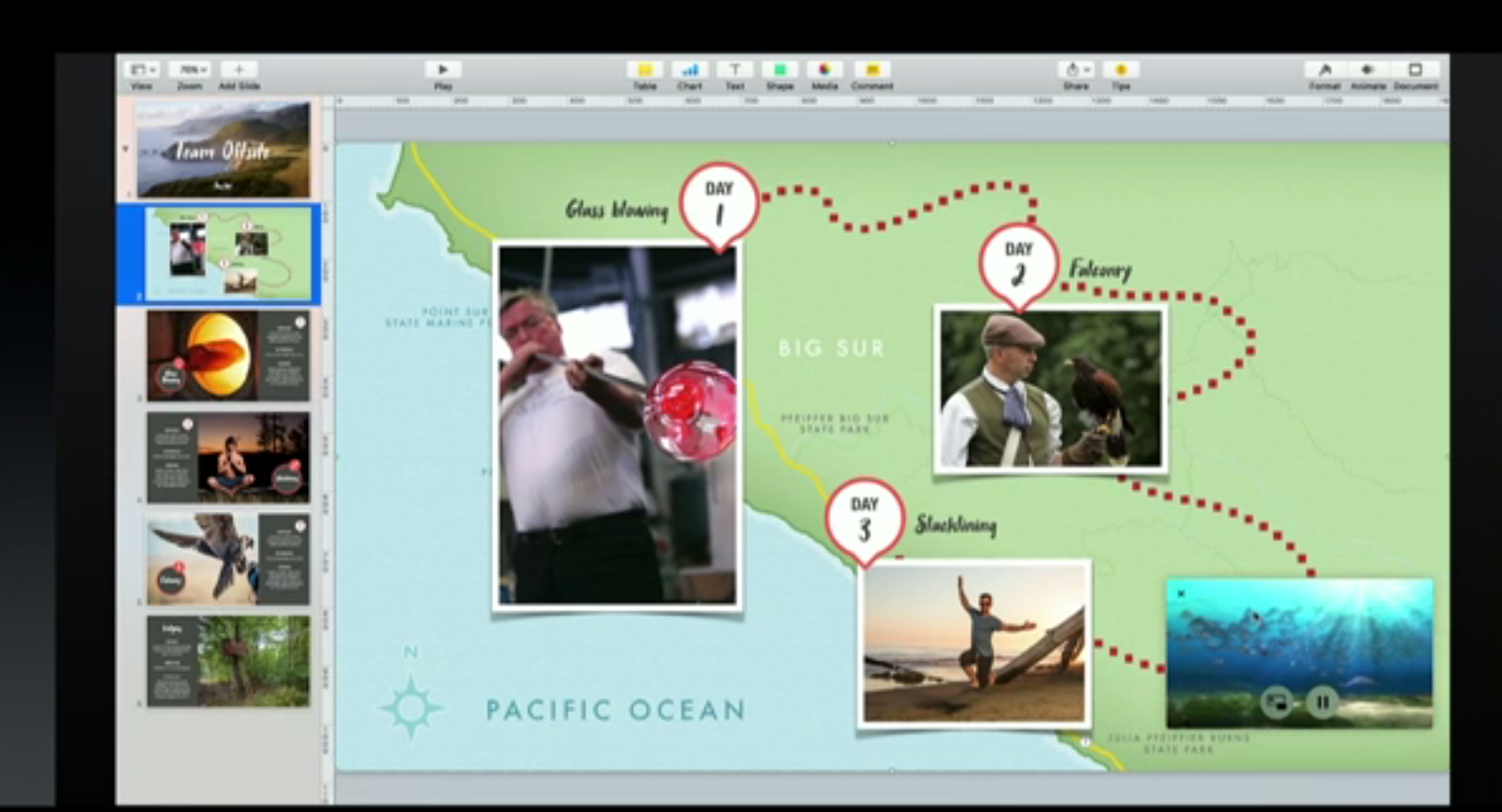
Videos playing in Safari can now be popped out and played in a frameless, resizable and repositionable window. It sits on top of your other windows, so you won’t miss a minute of the game.
10. Siri Pulls Sophisticated File Queries
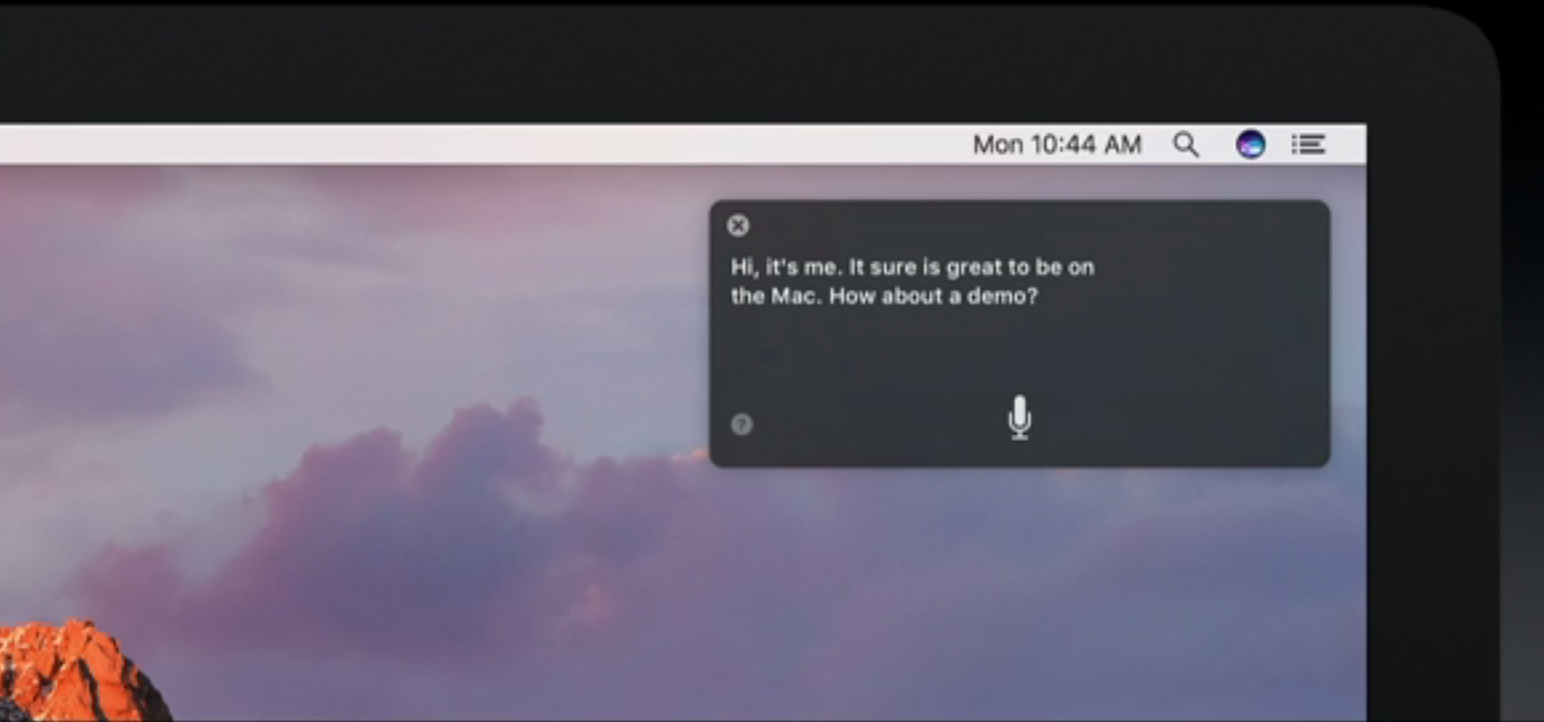
Siri makes its debut on macOS. Competitors like Cortana and Google Now are present on desktop operating systems but not with this level of integration with your file system. By simply asking a natural language question, Siri can list relevant files based on date, type, who created them, and where they came from.
11. Siri Pulls Results into Documents
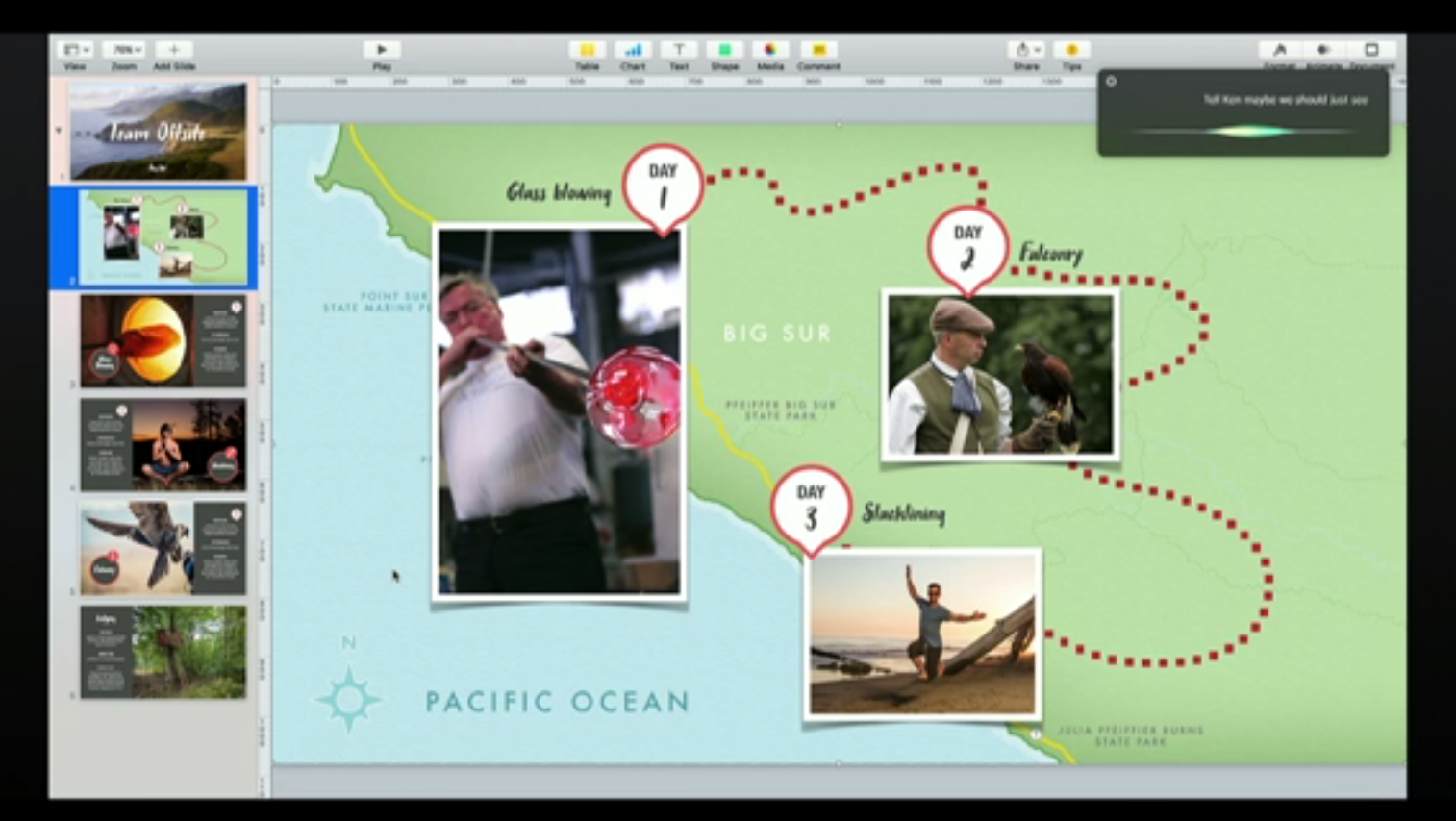
Not content to be a one-trick pony during its debut, Siri also lets you pull results right into other documents. A requested image search gives you the option to drag-and-drop your favorite option into that presentation you’re working on. Anything that Siri finds can be pinned to the notification panel for later retrieval.
12. System Support
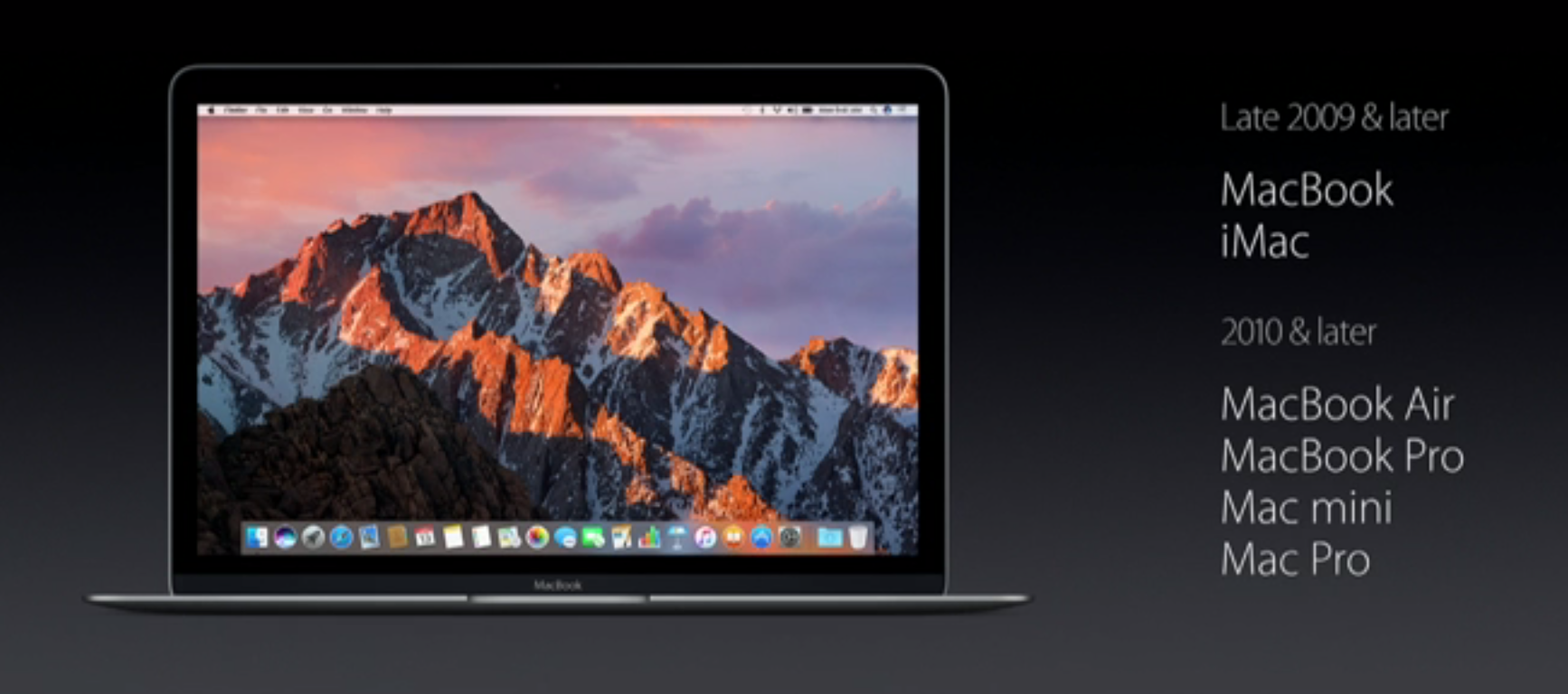
None of these features are of interest if you can’t get them. The last few versions of OS X didn’t raise the stakes and could run on Macs as far back as 2007. To get macOS Sierra you’ll need a Macbook or iMac made in late 2009 or newer, or a Macbook Air, Macbook Pro, Mac Mini, or Mac Pro made in 2010 or newer. macOS Sierra is due out this fall.