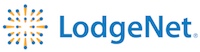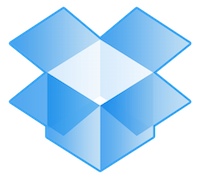10 iPad Tips To Help You Ditch Your Laptop For Good
While the iPhone 5 is deservedly getting all the recent press, its bigger brother, the iPad, continues to transform peoples’ lives. To wit, I recently went on a business trip with only my iPad, leaving my, heretofore-constant travel companion MacBook Pro behind. There are countless other reviews out there for you on Apple’s new iPhone. They can all pretty much be summed with, “Oh, just go by the thing already.” I’ll focus, instead, on how you can shed weight and save time by not having to schlep your laptop (even if it’s an Air). With the right apps—and the right case—you won’t miss a step.

1. The TouchType case
I reviewed this Kickstarter-funded case yesterday, and it provides an ingenious and elegant solution for the main issues with respect to iPad productivity: the keyboard and the stand. Touchtype ingeniously constructed its case with a pocket that allows you to slide the keyboard into the case itself. Importantly, you can still use the iPad when the keyboard is neatly tucked away, but, when you need to type, it slides right out, and—placing it wherever you like with respect to your iPad—you’re ready to go.
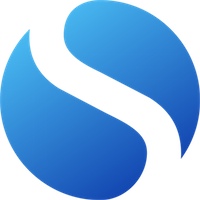
2. Simplenote
This is a cloud-based note-taking app that’s elegant in its simplicity. It syncs with a number of different desktop/laptop note-taking apps (I sync mine with the minimalist Notational Velocity), and ensures that whatever notes you take on the road will be there for you when you return to your home computer, and vice versa.
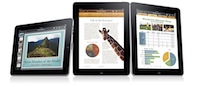
3. Apple’s iWork Apps
Pages, Numbers, and Keynote all made a giant leap forward recently with the overdue updates to Apple’s iCloud service. Now, much like Simplenote, any text document, spreadsheet or presentation you create on one device (laptop, desktop or iPad) will be available on any other device that is connected to your iCloud device. Apple seems to have finally worked the kinks out, and these apps work beautifully on the iPad.

4. Evernote/Skitch
Everyone knows and loves Evernote, and, of course, it works as you’d imagine on the iPad. What you might not know is that with their acquisition of image editor/notator Skitch, you can now create quick drawings, diagrams, as well as notate documents. I use this Skitch/Evernote combination a lot, for instance, when I need to take a picture of a whiteboard, and then make notes to its contents.

5. Hello Fax
Hello Fax eats eFax’s lunch. It’s a web-based faxing service like eFax, but better and cheaper. Beyond “just” being a web-based fax solution, its app allows you to fill in and sign PDF docs. So, someone emails you or faxes you some document you have to add your name, address, whatever to, and sign, you can now do it all via the Hello Fax app. You can then fax it or email it back to them.