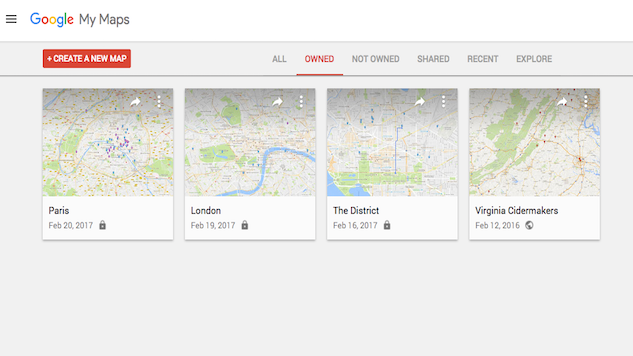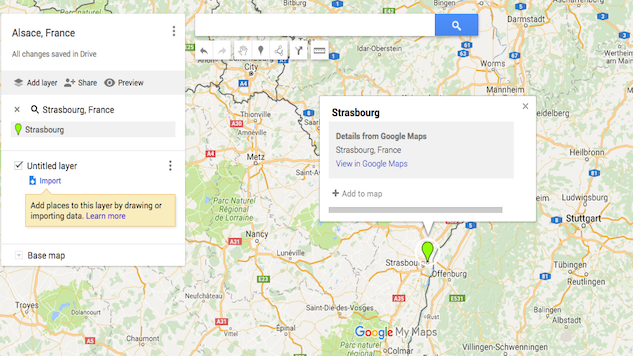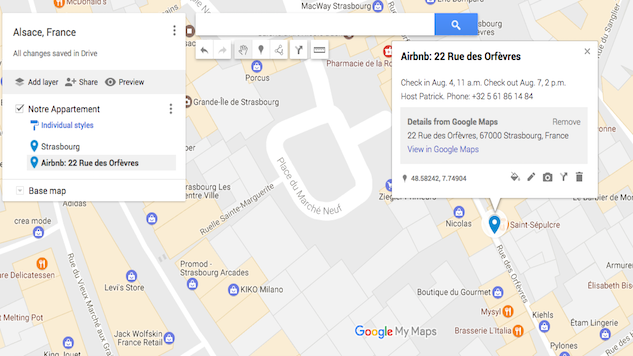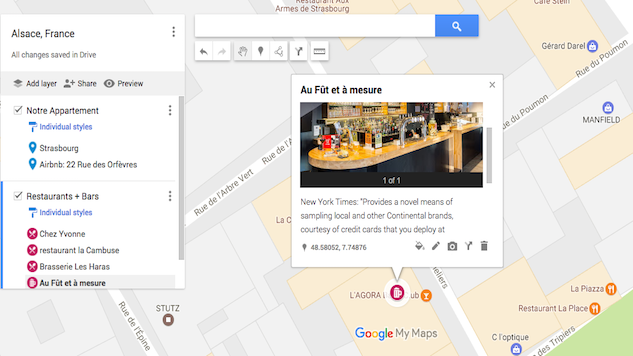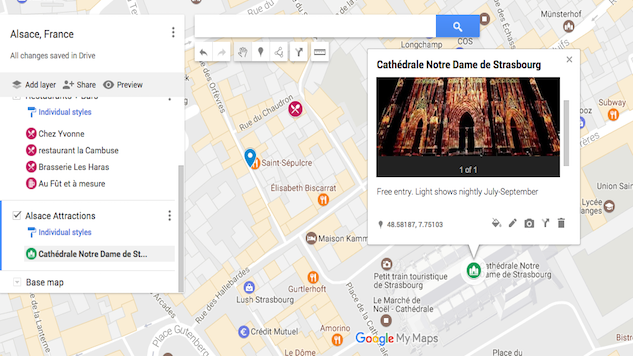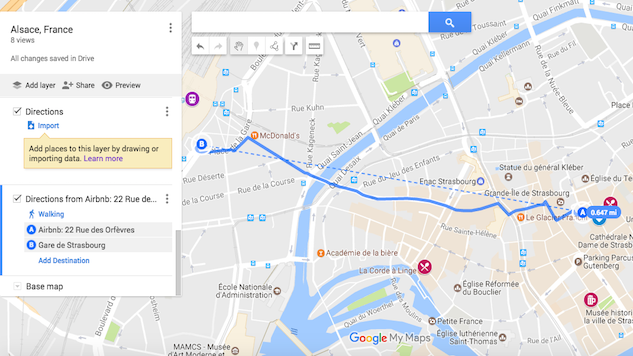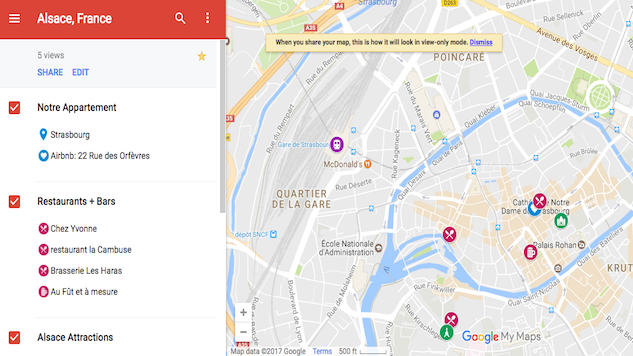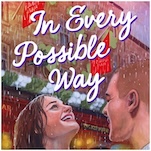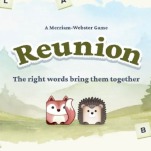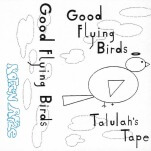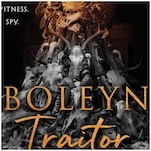Plan the Hell Out of Your Next Trip with Google’s My Maps
Photos courtesy of Google My Maps
There’s something to be said for getting lost when you’re traveling, for going off script and opening yourself up to new, unexpected experiences. But constantly improvising rarely ends well, and you’re likely to miss out on what could have been some of the most memorable moments of your trip, if you’d only done a bit of planning.
The solution: Put in the legwork before you leave home, and give yourself a knowledge base that can help you decide whether to wing it or not. By having a basic understanding of a city’s geography, its most interesting (to you) attractions, and the places you want to eat and drink—plus how to get from point A to point B—you can save yourself loads of time and, most importantly, avoid the possibility of a disappointing experience.
Guidebooks can be cumbersome and are quickly outdated, while apps like Yelp and Tripadvisor leave you dependent on the whims and opinions of random travelers. Instead, take the time to create your own customized city guide using Google’s My Maps feature, which you can access anytime on your phone using Google Maps, and update with the My Maps app. Here’s how to get started:
-

-

-

-

-

-

-

-

-

-

-

-

-

-

-

-

-

-

-

-

-

-

-

-

-

-

-

-

-

-

-

-

-

-

-

-

-

-

-

-