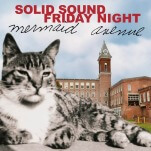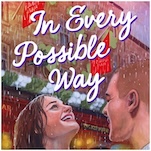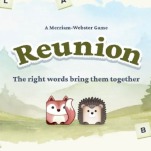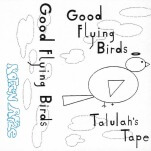10 Google Home Tips You Need to Know
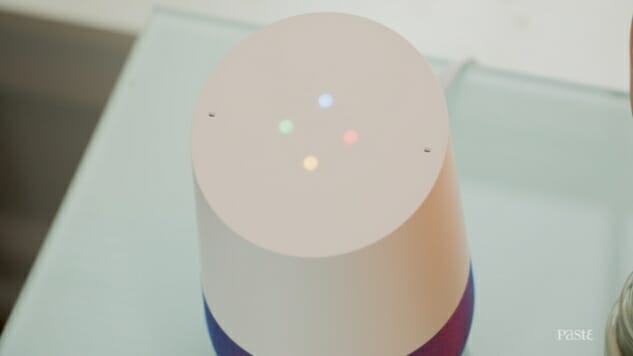
Last week, we gave you the 10 tips you need to know for the Amazon Echo. But Amazon isn’t the only company with a connected speaker on the market. Late in 2016, Google threw its hat in the ring with the Google Home, the company’s most accessible Google Assistant device and a direct competitor to the Echo.
Each speaker offers similar functionality, with their own set of quirks and benefits. For the list, we tried to steer clear of the basics, like the fact that you can play music through Spotify. Of course you can, it’s a connected speaker. Instead, we chose to focus on some of the Home’s benefits you may not be aware of yet, or haven’t fully explored.
If you chose Google’s speaker over Amazon’s this holiday season, or perhaps as a Happy 2017 gift to yourself, here at 10 things you need to know:
-

-

-

-

-

-

-

-

-

-

-

-

-

-

-

-

-

-

-

-

-

-

-

-

-

-

-

-

-

-

-

-

-

-

-

-

-

-

-

-

 1. Connect to Chromecast
1. Connect to Chromecast 5. Mute the Mic
5. Mute the Mic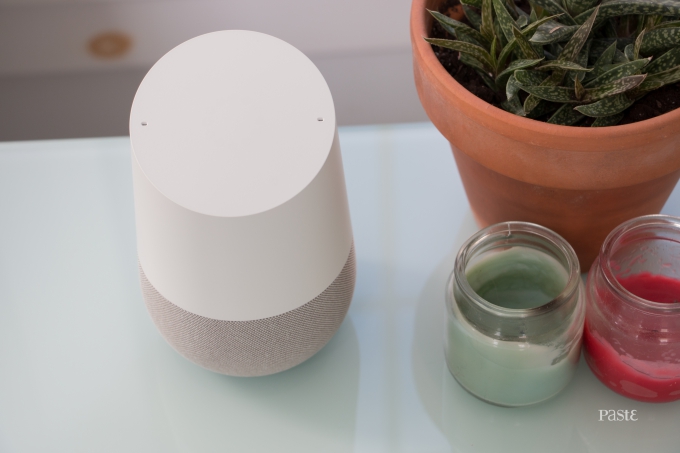 9. Have Home Remember Things For You
9. Have Home Remember Things For You