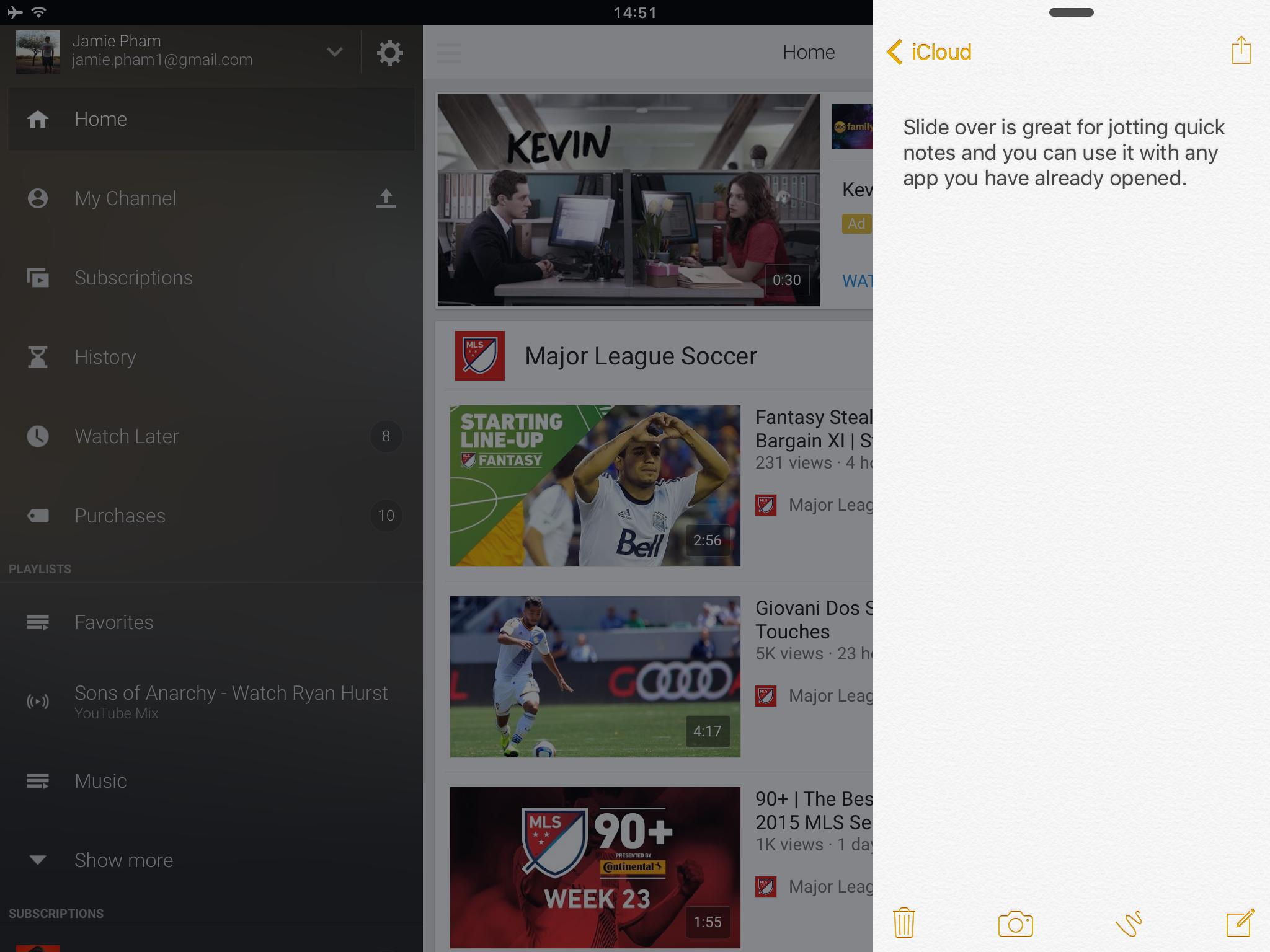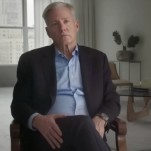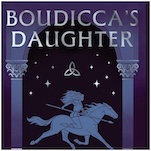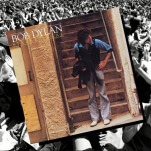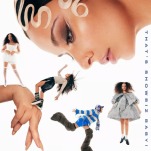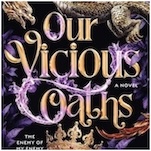Here’s How to Use the Two New iPad Multitasking Features in iOS 9
If you have an iPad, then you are in luck. With the iOS 9 public beta and the public release this fall, you’ll be able to take multitasking on the iPad to the next level.
Before iOS 9, multitasking on the iPad was a hassle. Users had to switch from app to app in order to get work done. Reading something in Safari and want to make notes? You needed to double tap on the Home button and then switch over the Notes app to jot them down.
Now, Apple has made it easier to do so with Split View and Slide Over.
-

-

-

-

-

-

-

-

-

-

-

-

-

-

-

-

-

-

-

-

-

-

-

-

-

-

-

-

-

-

-

-

-

-

-

-

-

-

-

-