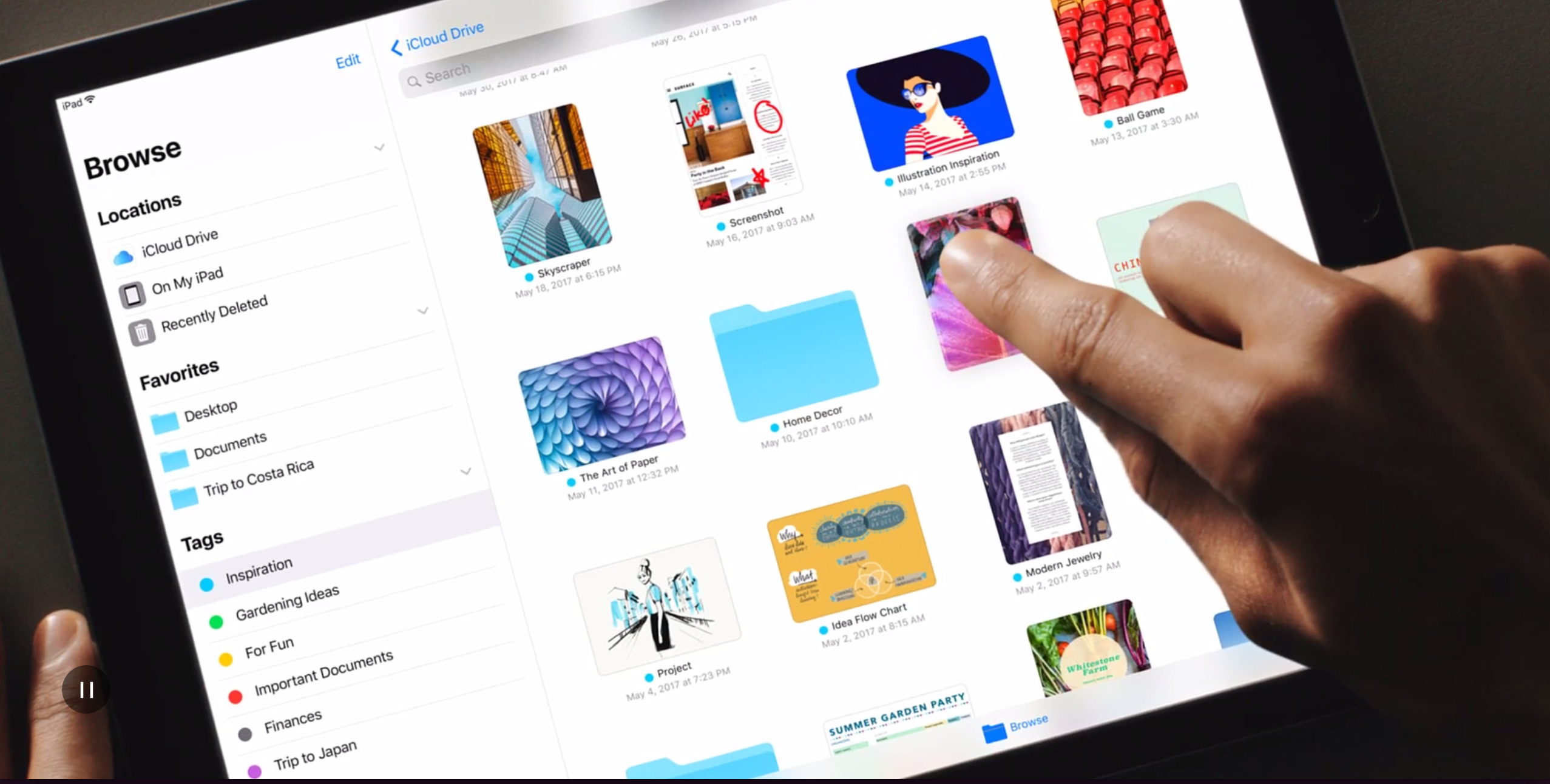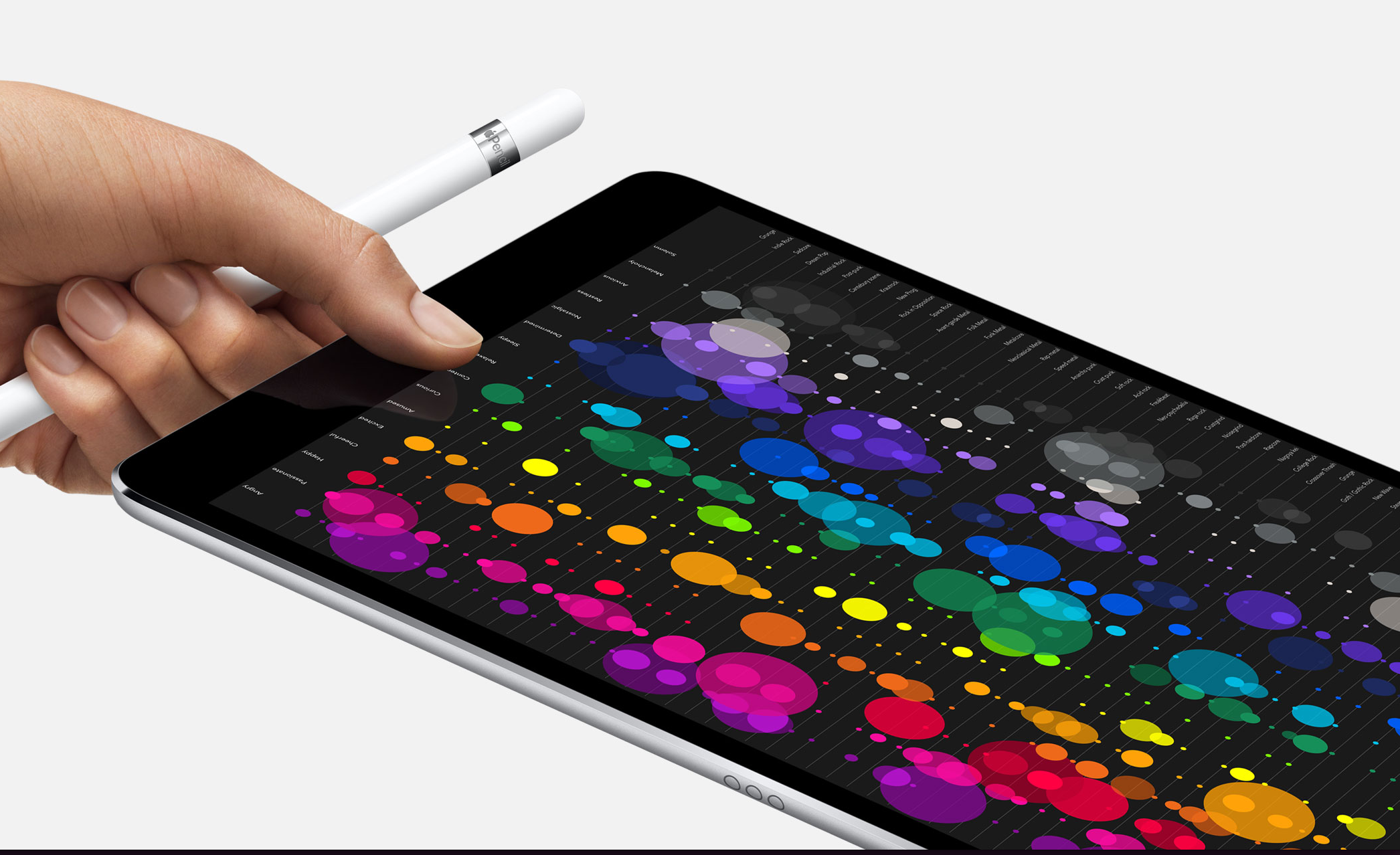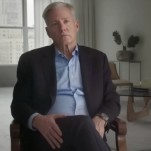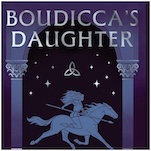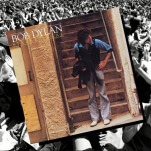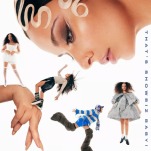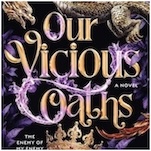With iOS 11, the iPad Has Finally Grown Up
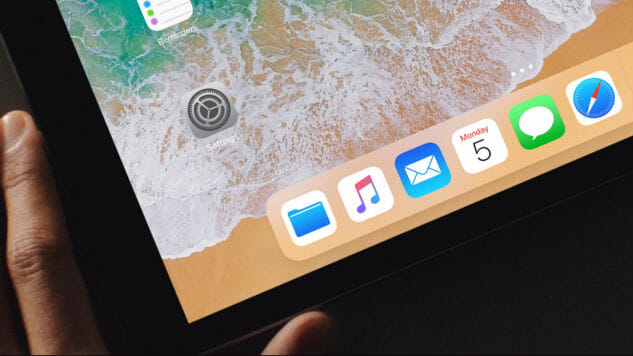
Ever since Apple released the iPad Air a few years ago with its new ability to multitask, I went out and immediately got one. Since then, my dream ultimate dream has been to work remotely using only my iPad Pro and the accessories that make it more than a tablet. As of now, I have it paired with Logitech’s Create case and I went with this over Apple’s Smart Keyboard because the keys felt better, there was a slot for my Apple Pencil, and I could type just as fast as I can on my MacBook Pro.
So when Apple announced the new iPad Pro with hardware improvements, screen size increase from 9.7 inches to 10.5 inches, and new and improved multitasking features, I naturally freaked out (just a little bit).
The next iteration of iOS tries to position the iPad damn well close to an entry level laptop in terms of functionality. Craig Federighi announced at WWDC that iOS 11 was the largest release for the iPad ever and he wasn’t lying. They’ve made significant improvements over the past two years (in terms of both hardware and software) to position the iPad as an everyday driver for its users. But is it enough for the average consumer? Let’s take a look at what all is new and find out.
Dock and App Switcher
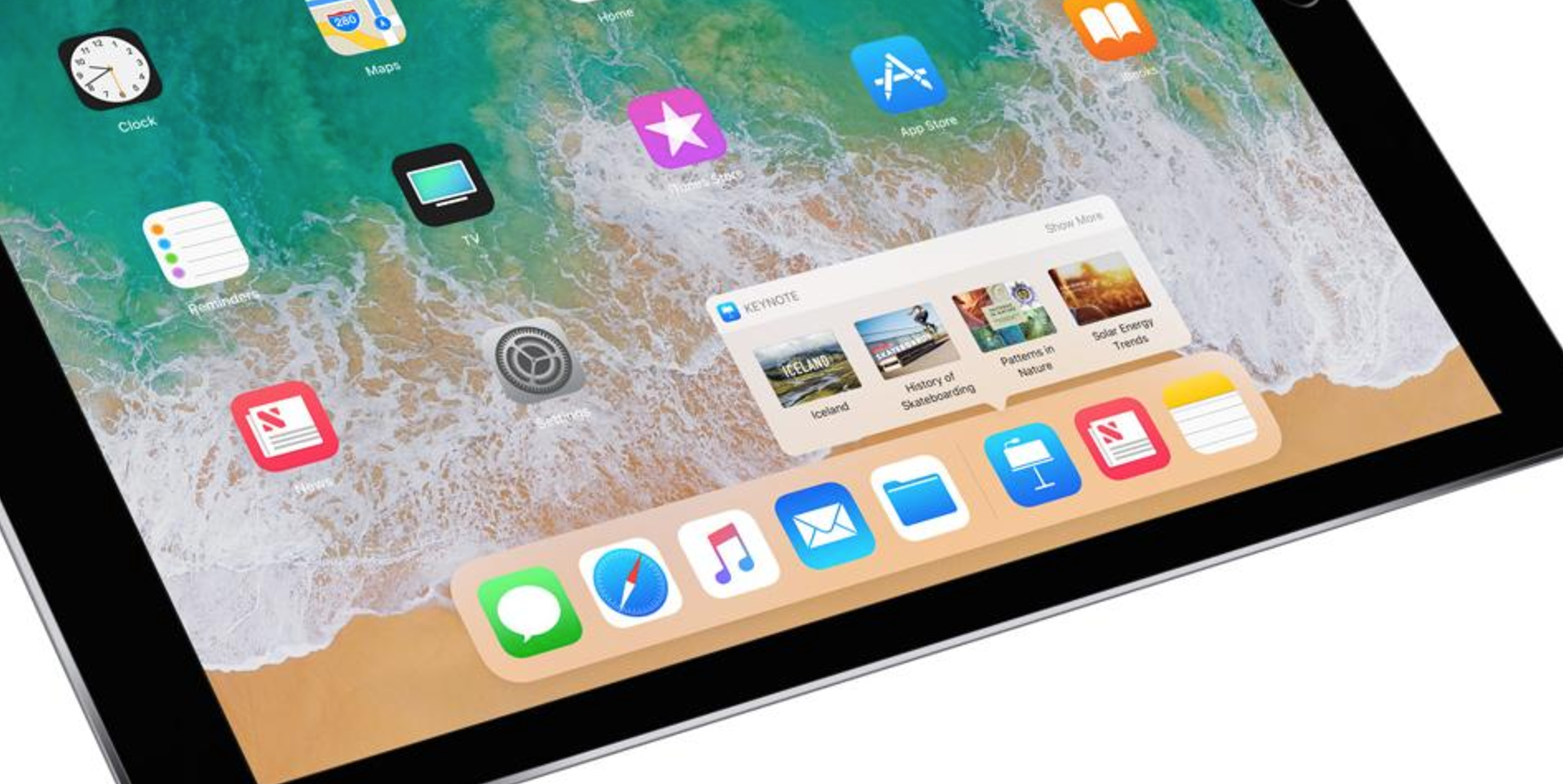
The dock is much like the one you are used to but now it’s more like the dock you’ll find in macOS. You can add more apps to it (up to 13 on the 9.7-inch iPad Pro) and you can swipe up wherever you are to launch it. You can, then, tap on an app to open it or hold it down and drag it into the screen to activate Slide Over or Split View.
This could be useful if you don’t want to break your work flow by having to constantly go to the Home Screen and search for the app you want to open. Changing apps is just as easy as it is on a laptop. Along with the new Dock, iOS 11 also has a new app switcher mode, which should also be familiar to macOS users. Not only does it save a bunch of your recently used app states (along with Split View and Slide Over configurations), you also have quick access to Control Center.
Drag and Drop
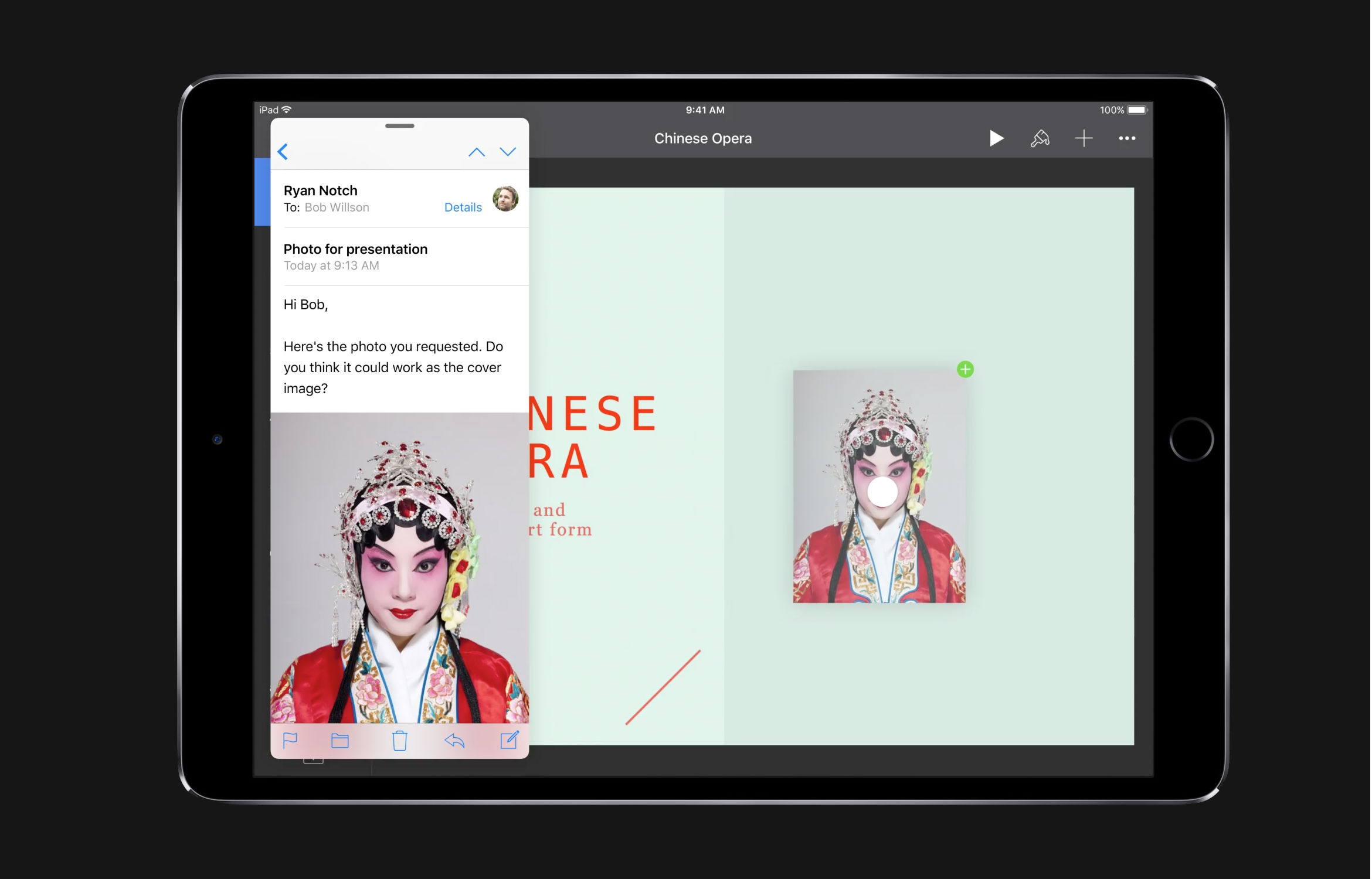
I’m surprised it’s taken this long for Apple to implement Drag and Drop on the iPad. This is something that is necessary when dealing with a touchscreen especially when there isn’t a trackpad or mouse. The new feature lets you drag files and photos between apps in pretty much every configuration you can imagine.
All you have to do is tap and hold and it will let you drag it to your next destination. According to Apple, you can only drag apps (to activate Split View), Files, Images, Text, and URL. This is great to move files with the Apple File System and adding attachments such as files, pictures, and URLs to emails. For the first time, apps on the iPad feel like they can talk to one another, which is a big step forward in productivity.
-

-

-

-

-

-

-

-

-

-

-

-

-

-

-

-

-

-

-

-

-

-

-

-

-

-

-

-

-

-

-

-

-

-

-

-

-

-

-

-