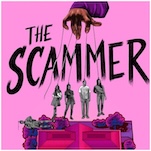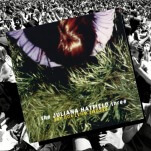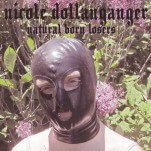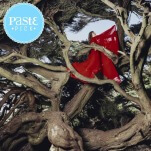Surface Laptop: Windows with Walls

While Microsoft had tackled—and even popularized—the convertible form factor with its Surface Pro and Surface Book series, the company never made a laptop with a pure clamshell form factor. With the launch of the Surface Laptop this year, that completely changed and Windows 10 now has a home on Microsoft’s home-grown premium hardware in a clamshell form factor.
While the Surface Laptop has the chops to take on premium notebooks from Apple like the MacBook Pro, its design and intended user experience tell a different tale. Rather than shipping with the full version of Windows 10 Pro, the Surface Laptop comes out of the box with Windows 10 S, a more limited Windows 10 experience.
In practice, Windows 10 S is similar to Windows RT—the crippled and now defunct version of Windows 8 that ran on less powerful ARM-based processor. However, as it’s based on Windows 10’s new UI with an improved Start menu, Windows 10 S feels much more powerful than Windows RT. It’s powered by Intel’s powerful laptop processors, and it supports even better multitasking with the ability to run Windows Store apps in resizable windows, giving the OS a more desktop-like feel.
These features go a long way to make people forget about the debacle of Microsoft’s RT launch, and in practice, Windows 10 S feels like a premium Chromebook competitor, or at least Microsoft’s riff on what a Windows 10-equipped Google Chromebook Pixel, should be, complete with Intel’s latest 7th Generation processor.
A Windows Life with Walls

Microsoft claims that 10 S offers benefits to certain verticals, like education and enterprise, because it’s more secure—not being able to sideload programs means you’re less susceptible to viruses and malware—and is more easily manageable if deployed as a fleet. Like Chrome OS, Windows-as-a-service (WaaS) means that the system is continuously kept up-to-date through automatic software updates.
With 10 S under the hood, you’re essentially limited to Microsoft’s experiences along with third-party apps from the Windows Store. Windows Mail, Calendar, People and Photos hubs are still intact, as are the new Paint 3D, Windows Maps, Microsoft Solitaire Collection, OneNote, Skype and a new Store build of Office. Though Microsoft’s Windows Store app selection is paltry when compared against mobile app stores from iOS and Android—even the Edge browser’s selection of extensions and add-ons pales what’s available on rival Chrome, Firefox and Opera browsers—the selection should fit most users’ basic computing needs.
Students at educational institutions that have adopted Google Apps can access Google Docs, Drive, Sheets and Slides through the Edge browser, but you won’t be able to install Chrome for these experiences. Still, it’s hard to recommend Windows 10 S given its limited app selection at a time when Google is bringing support for Android apps to run on Chrome OS.
If you need a more robust system or are an enterprise user looking to install your company’s own programs and tools, you can escape the limits of the Windows Store and 10 S by taking Microsoft’s get out of jail free card. Through the end of the year, Microsoft is offering a free upgrade license to Windows 10 Pro for early adopters of the Surface Laptop, but the company hasn’t detailed pricing or details for stragglers who don’t take advantage of the offer during this promotional period.
Upgrading to Windows 10 Pro brings all the benefits of Windows, and the Surface Laptop’s premium hardware specs make this system more than capable. Given that it’s based on the same hardware as the Surface Pro, all this power feels wasted in the confines of 10 S, no matter how speedy the experience feels in Microsoft’s walled gardens. Unless you’re the most basic of PC users, or you’re getting the Surface Laptop through your work’s or school’s IT department, I’d recommend upgrading to Windows 10 Pro right away—it isn’t any more difficult to use, as both 10 and 10 S are based off of the same user experience—and you’ll be able to, at the very least, install your favorite browser if you’re not a fan of Microsoft Edge.
-

-

-

-

-

-

-

-

-

-

-

-

-

-

-

-

-

-

-

-

-

-

-

-

-

-

-

-

-

-

-

-

-

-

-

-

-

-

-

-