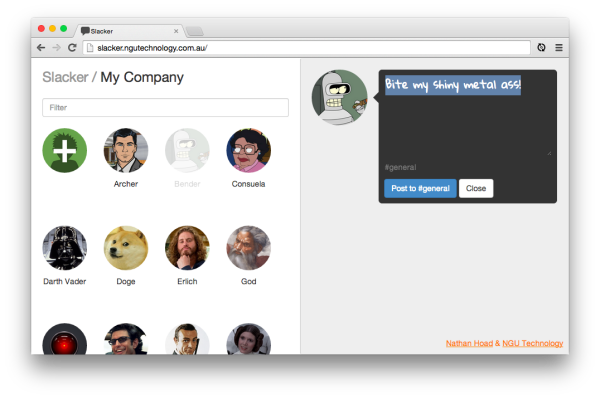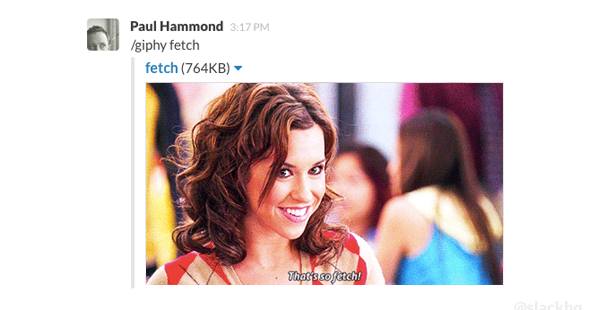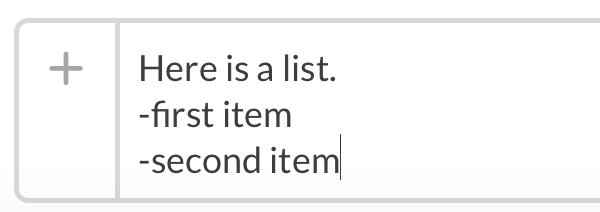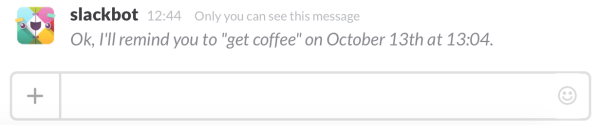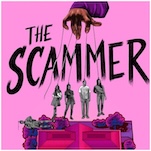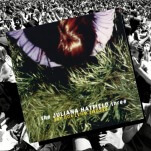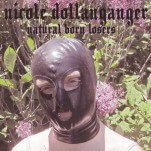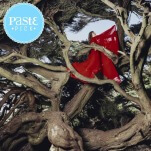9 Tips for Slack Users
Slack is a great communication tool for teams that has taken off in the last year and a half. Along with having different channels (chat rooms) for teams, Slack is a hub to easily share files, pictures, code snippets and more. This way, you don’t have to deal with the clutter of using different platforms like email, Dropbox, Google Docs, etc.
I recently started using Slack and had definitely been missing out. I really like how they integrated basic things like viewing videos right in the window, to playing Spotify playlists. I spent several days using the program and found a few things that are useful for every Slack user.
1. Quick switcher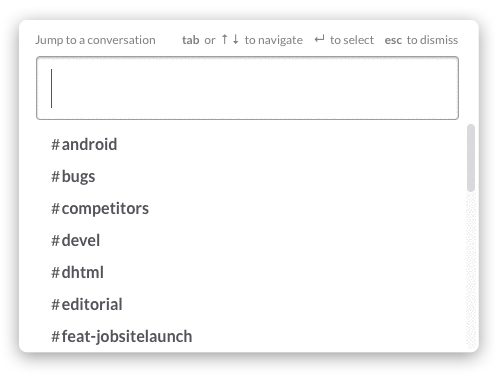
This is the most helpful tip that everyone should know about (if you haven’t heard already). Press ?+K (Ctrl+K on windows; or ?+T in the Mac desktop app) to easily switch to another channel or direct message. All you have to type in the name and press enter.
2. Other keyboard shortcuts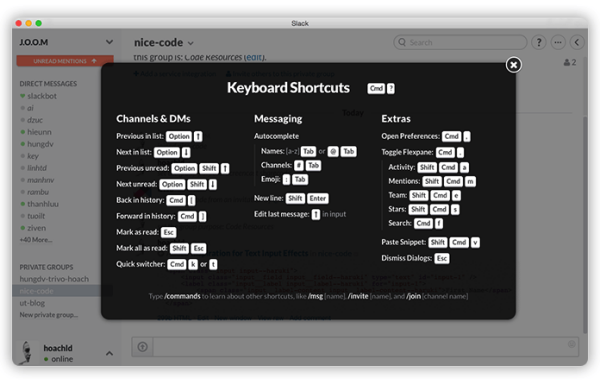
– Command + , to open preferences
– Command + . to expand/collapse the “Flexpane” (right sidebar)jo
– Command + f to search
– @ + tab to autocomplete a name
– Command + u to upload a file
– Shift + Enter to type on a new line
– Shift Command M to view all of your mentions
– Shift Command S to view all starred messages
– Command + / for all of the keyboard shortcuts!
3. Frequently asked questions
Are you sick of being asked for the wifi password or other similar questions? Customize Slackbot by adding custom questions and answers so you don’t have to type in a response every time. You can also add multiple answers to a certain questions like “where should I go to lunch today?” and Slackbot will select an answer at random.
-

-

-

-

-

-

-

-

-

-

-

-

-

-

-

-

-

-

-

-

-

-

-

-

-

-

-

-

-

-

-

-

-

-

-

-

-

-

-

-