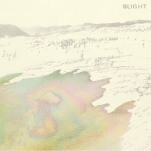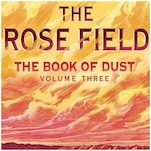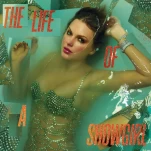These 5 Things Are Killing Your Smartphone’s Battery Life
Photos by Shutterstock
Battery life is an aspect of smartphones that hasn’t improved as much as other technology. If you’re a user that depends on your smartphone throughout your day, getting through a full day on a single charge can be a struggle. While there are battery packs and USB batteries that you can pick up, as well as phones specifically designed for their big batteries, sometimes that isn’t enough.
However, there are also things you can change about the way you use you your phone that can help save you some battery life. There are obvious battery-killers such as playing games or watching videos, but some factors are lesser known.
Here are five things that are killing your smartphone’s battery life that you may not have known about:
1. Screen brightness
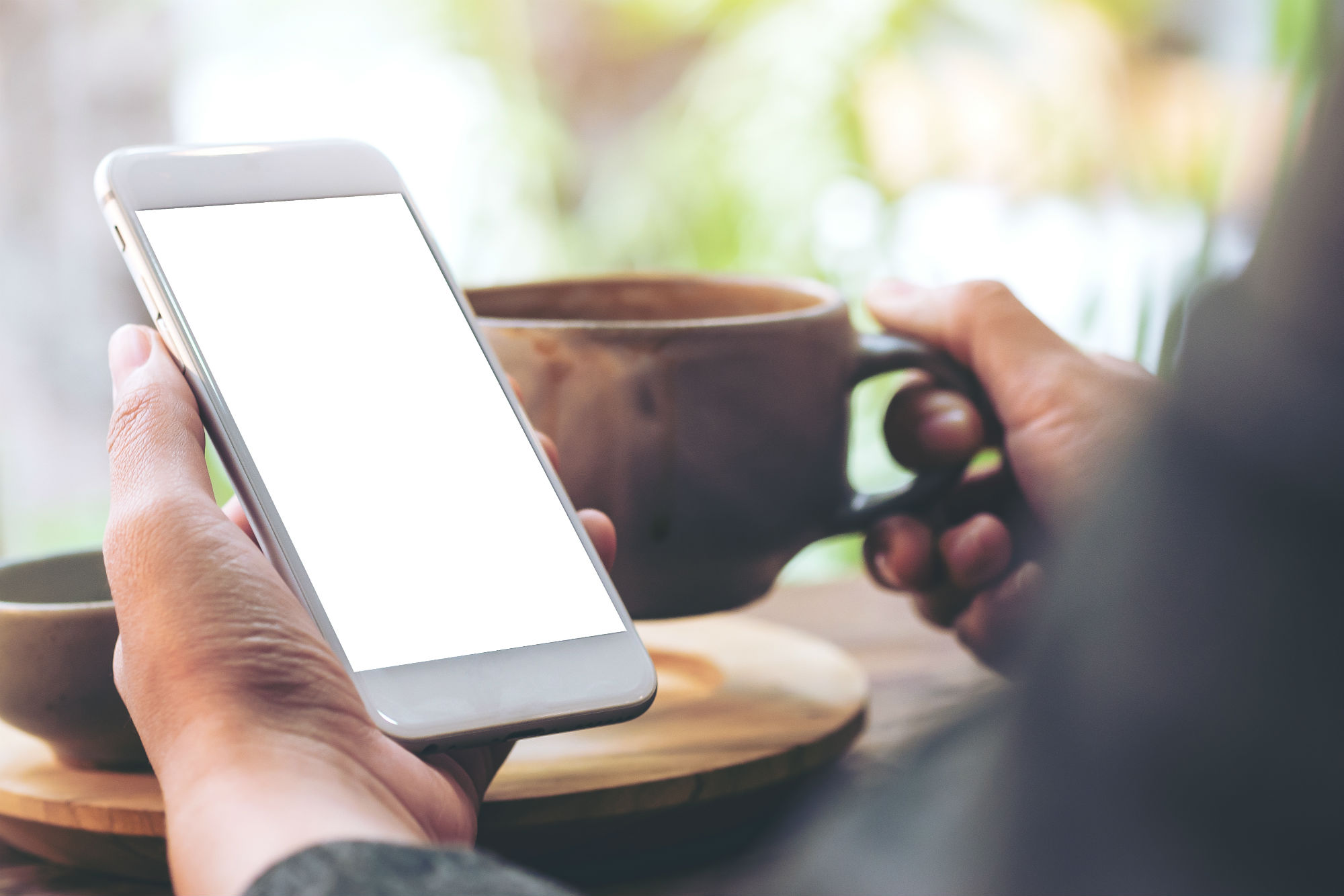
As smartphone displays get bigger, brighter and more resolution, the effect it has on battery life can be severe. While you can’t really do much with your phone without using your display, there are a number of things you can do to reduce the damage it’s having on your battery life.
On Android devices, the first thing you should do is turn on Adaptive Brightness so that your smartphone automatically adapts to the lowest amount of brightness that you really need. It’s much smarter than the “Auto-Brightness” feature of Android past. There are number of third-party Android apps that do this, but I’ve found the Adaptive Brightness feature to be fairly effective. If you want to save extra battery life, you can also toggle off the “Ambient display” setting, which will make sure your display isn’t activated every time you receive a notification. iOS has an Auto Brightness setting as well that you’ll want to toggle on.
But even with these features, it’s always important to keep the brightness of your display in mind when in use. The last thing you can do to help is change your Sleep settings so that your phone automatically turns off the display after a set amount of time. On iOS, you’ve got the Auto-Lock setting that performs the same function.
2. Background App Refresh
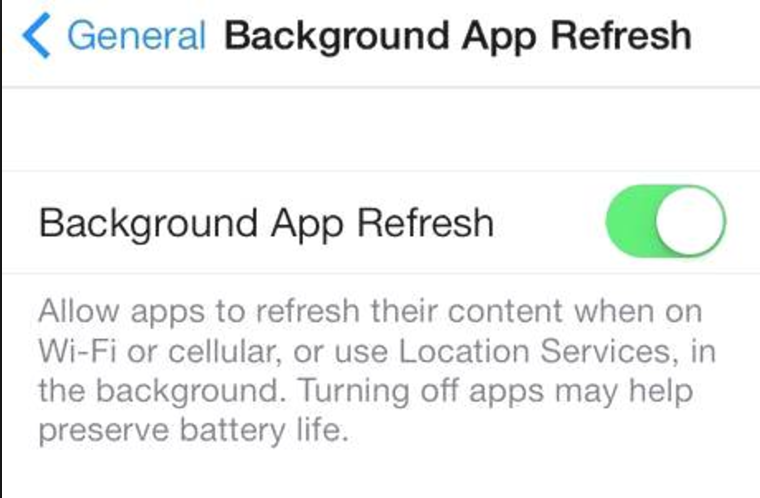
The background app refresh feature in iOS can be a helpful way of letting your apps smartly update their save states while on WiFi or cell service. However, they can also suck the life out of your battery.
You can toggle it off completely to ensure that you’re always getting the most out of your battery. However, you can also go through your app list and toggle them on or off so that you can pick and choose the apps you want to be refreshing in the background. If you’re curious about which apps are using up your battery, head over to your Battery settings where you can easily see which apps are using the most juice.
On Android, you’ll find the option to restrict data usage on specific apps in Settings > Data usage > Data usage control. From there, you can choose which apps are allowed to use WiFi or Data or none at all. You also may want to disable auto-updating of apps, which happens in the background if it is toggled on.
3. Streaming audio
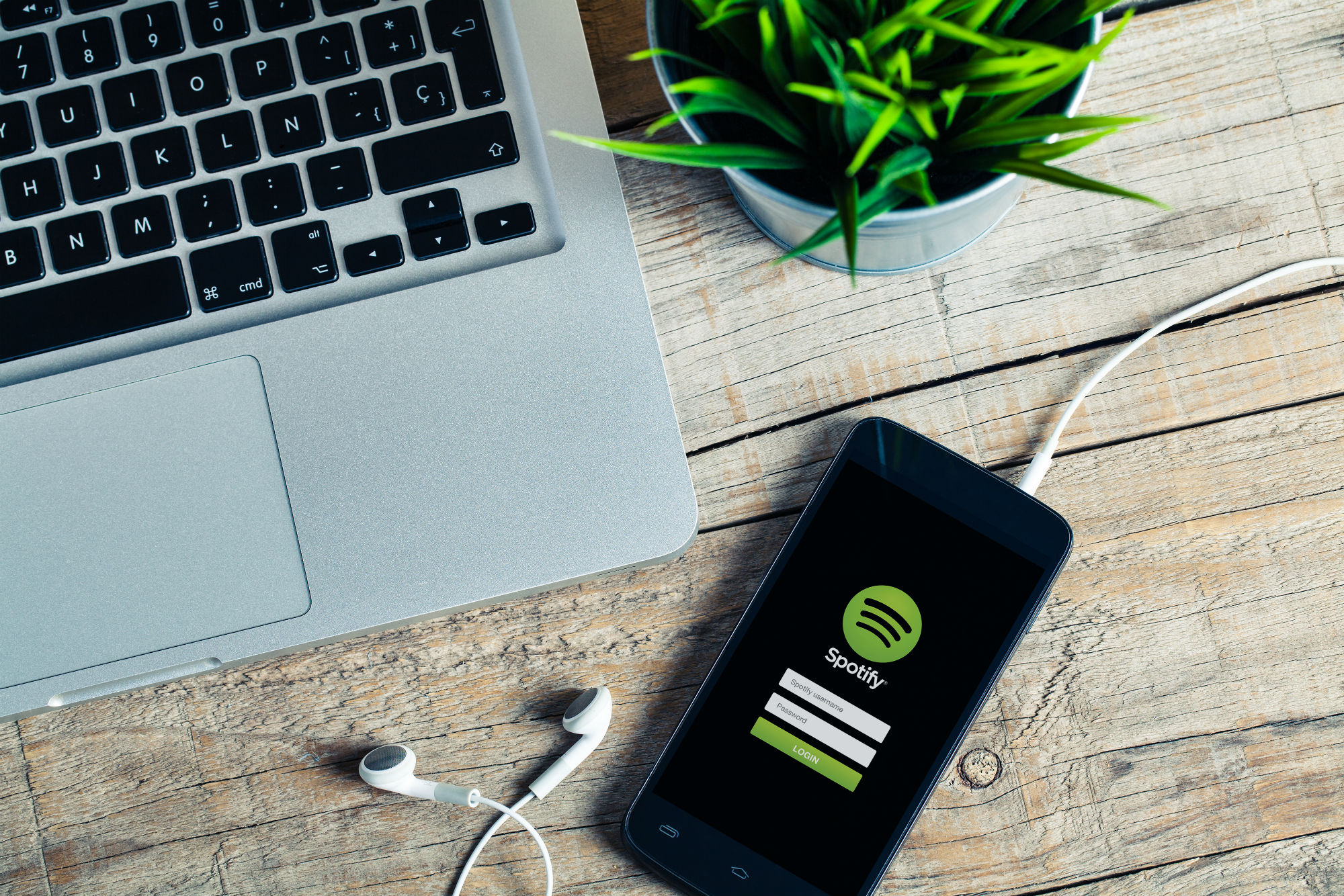
Photo by David M G / Shutterstock.
If you’re someone who streams music or podcasts all day at work via services like Apple Music or Spotify, you may notice that your battery life isn’t lasting as long as it did with your collection of locally-stored music.
There’s not much you can do about this (other than just plug in your phone), but you can certainly try to download songs to your phone using Offline Mode on Spotify (and download podcasts ahead of time), which will sidestep having to stream all of this audio.
4. Using Bluetooth

Speaking of streaming music, you may also have it connected to a Bluetooth speaker or pair of wireless headphones for extended amounts of time. Unfortunately, having your Bluetooth turned on all day is pulls extra juice out of your phone’s battery. In fact, it’s one of the worst things about not having a headphone jack anymore and switching over to wireless headphones.
There’s no way around this one, but it’s definitely something to be aware of as you are attempting to save juice for later in the day.
5. GPS

Photo by Yaoinlove / Shutterstock.
Lastly, apps that use GPS or location services can be big battery-suckers. As you’ve got Google Maps or Apple Maps running, you’ll be putting a serious dent in your battery life. It’s not necessary to turn off Location Services altogether, but apps like Google Maps should be manually shut down when you arrive at your destination.
Manually closing down apps is easy in both iOS and Android. In iOS, just double-click the Home button and swipe away the app. In Android, hit the App Switcher button and swipe it away.