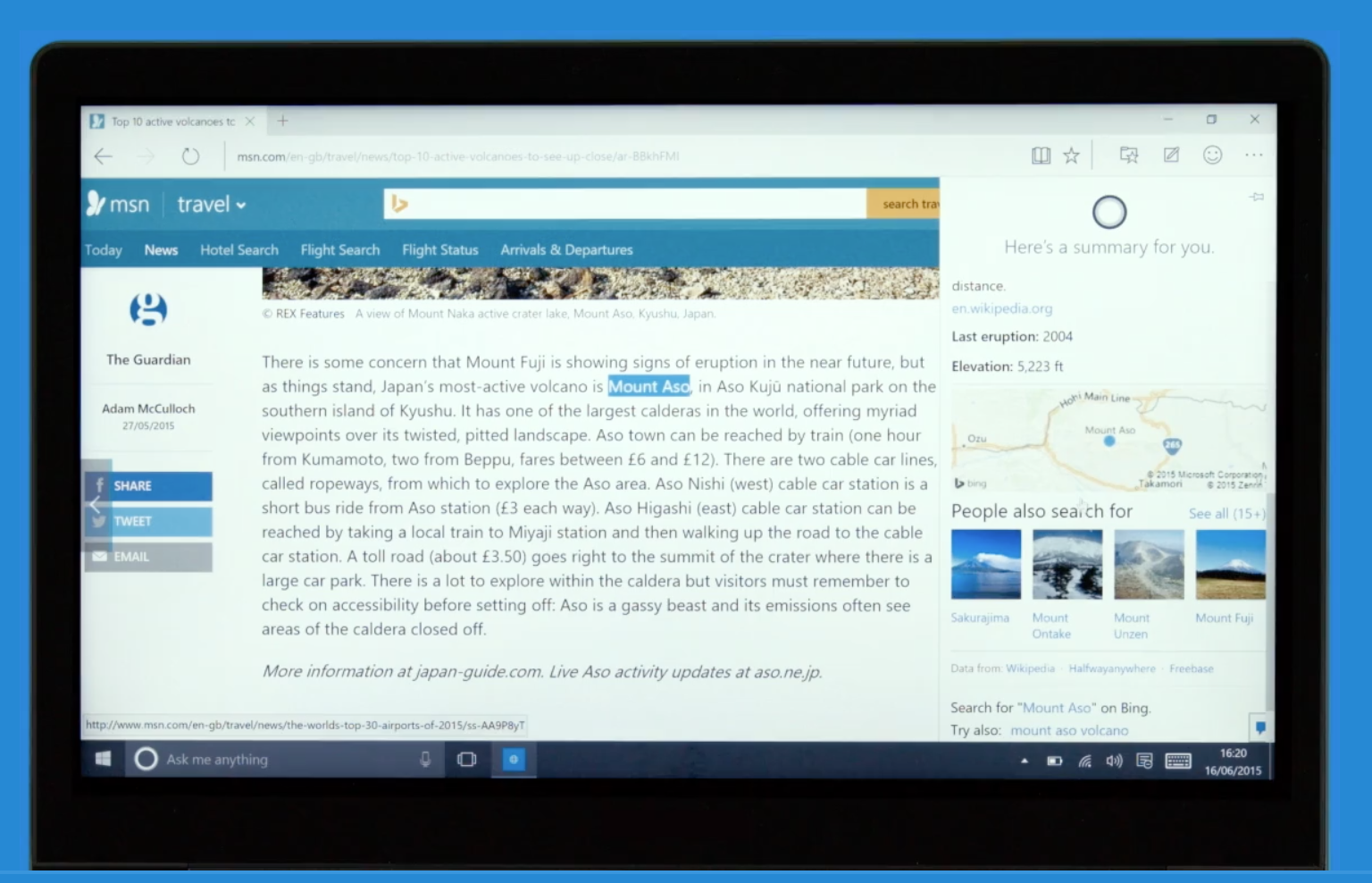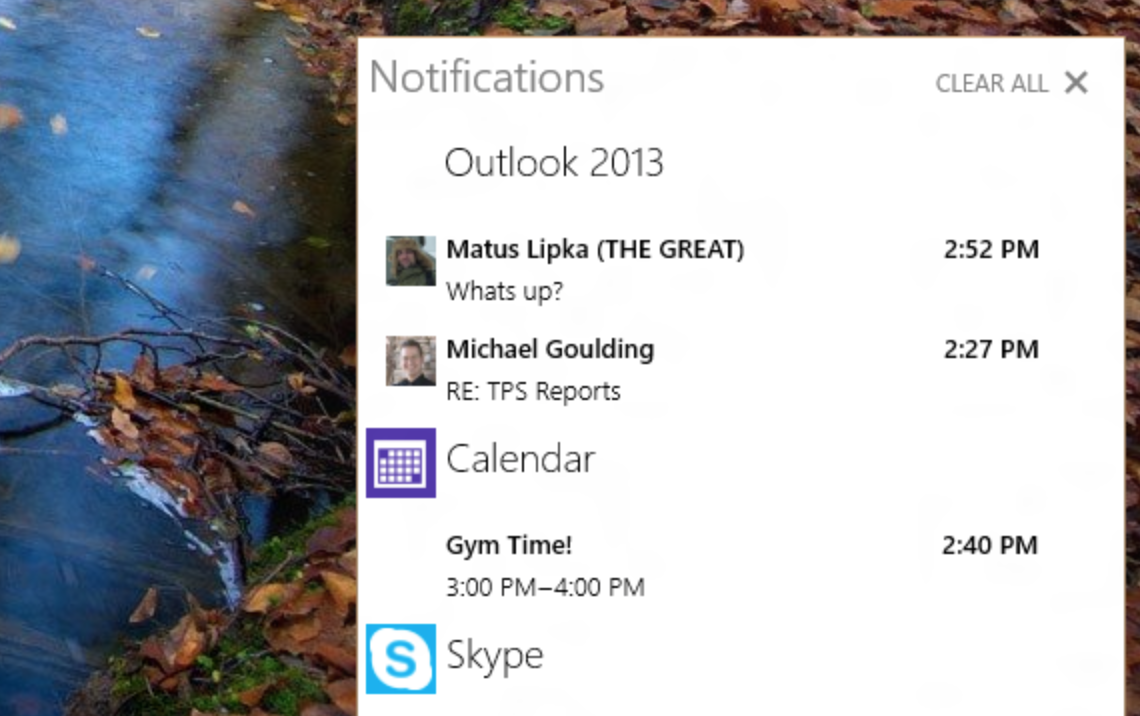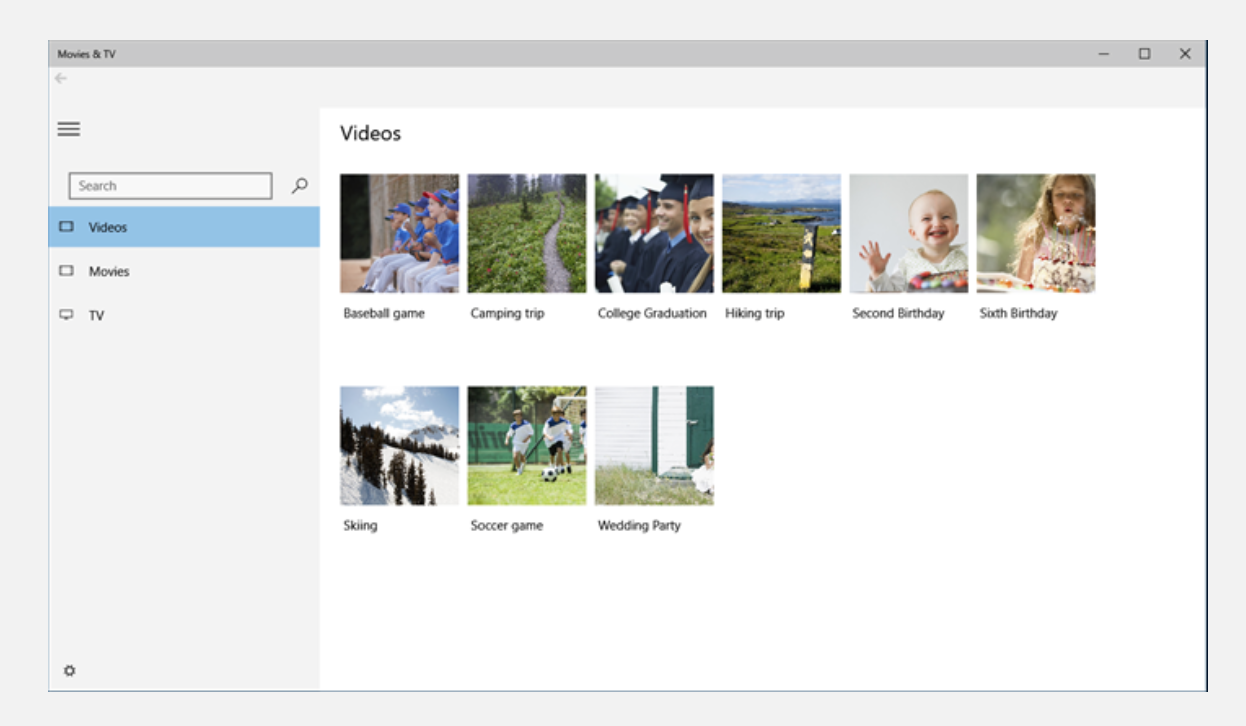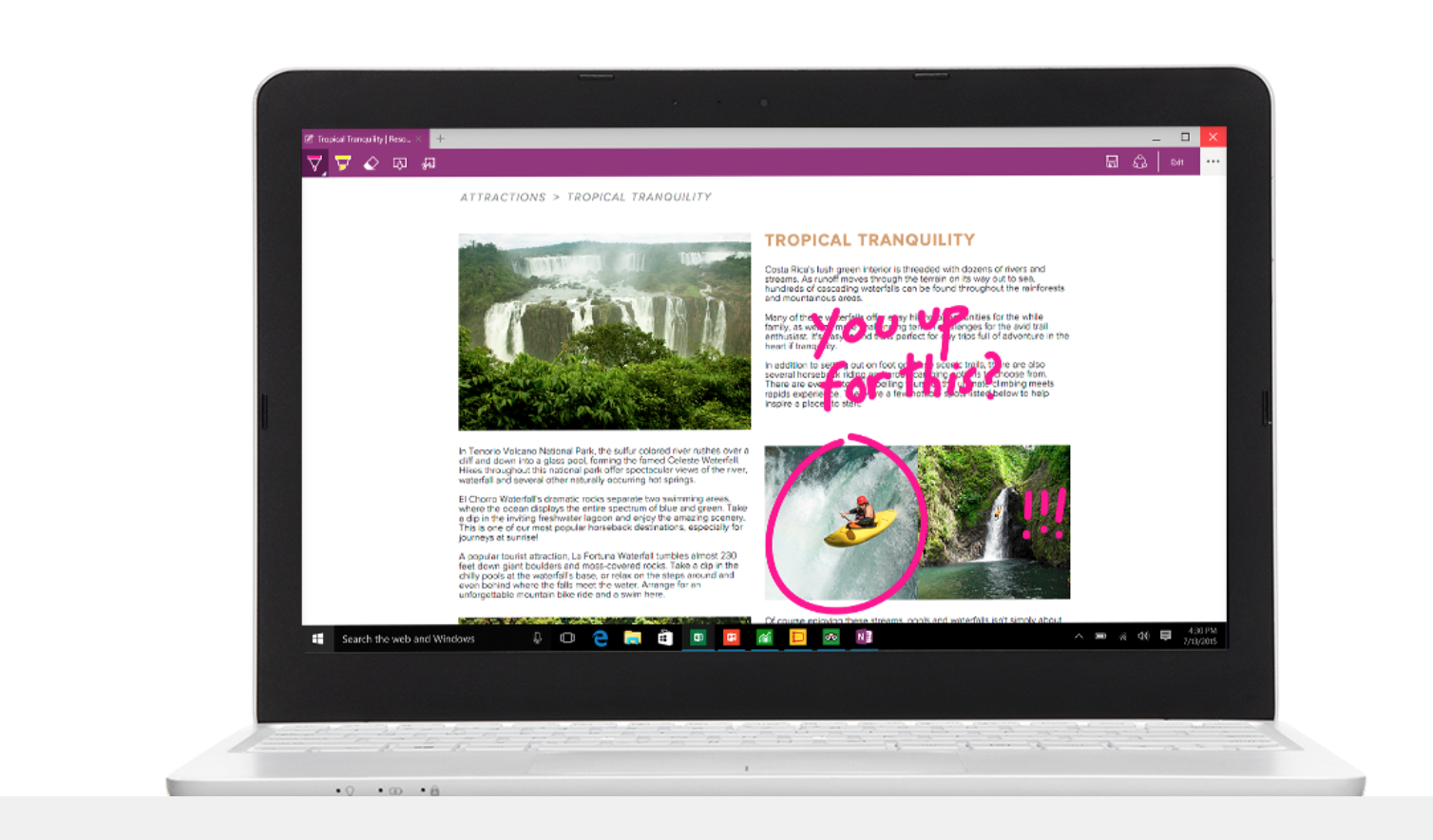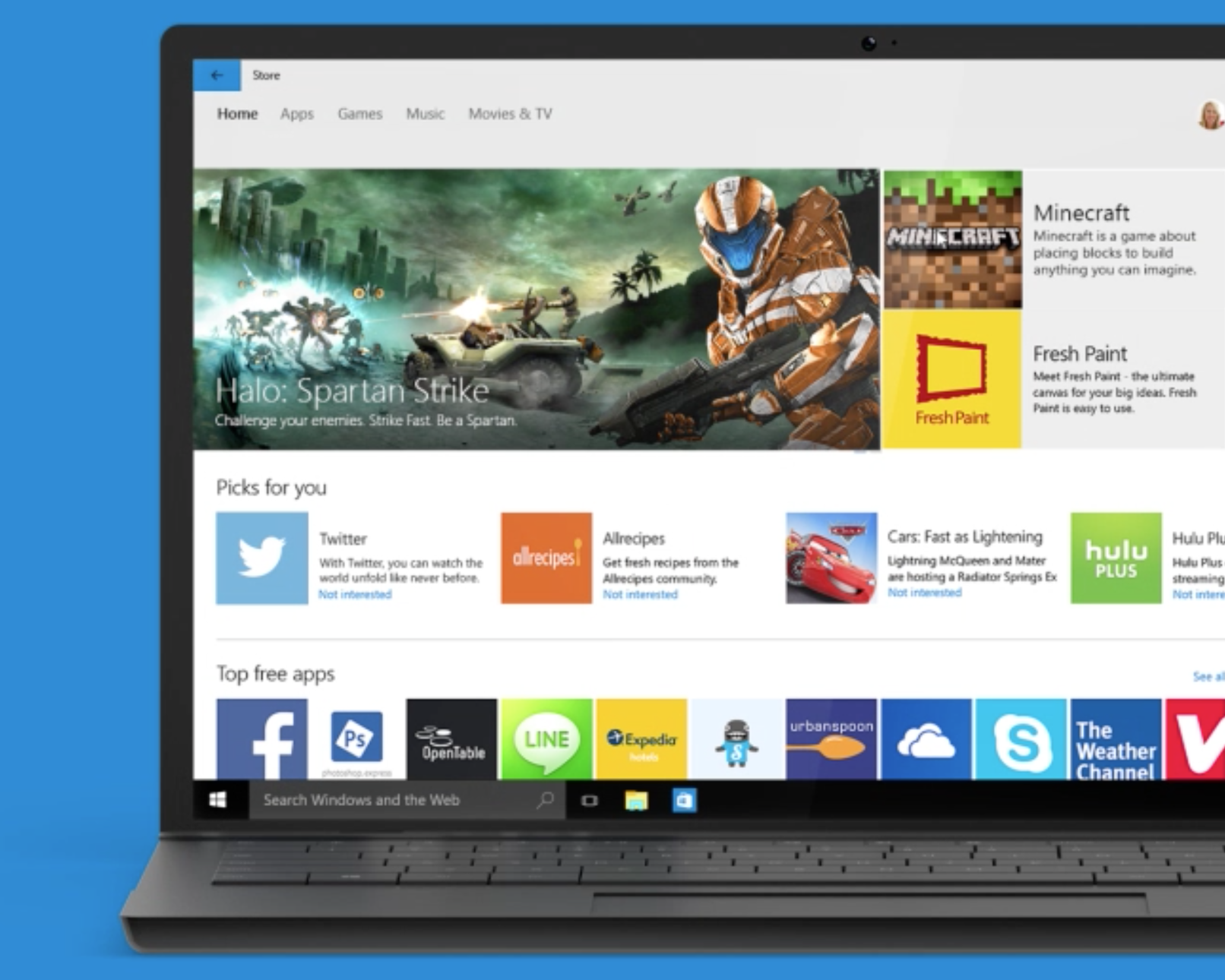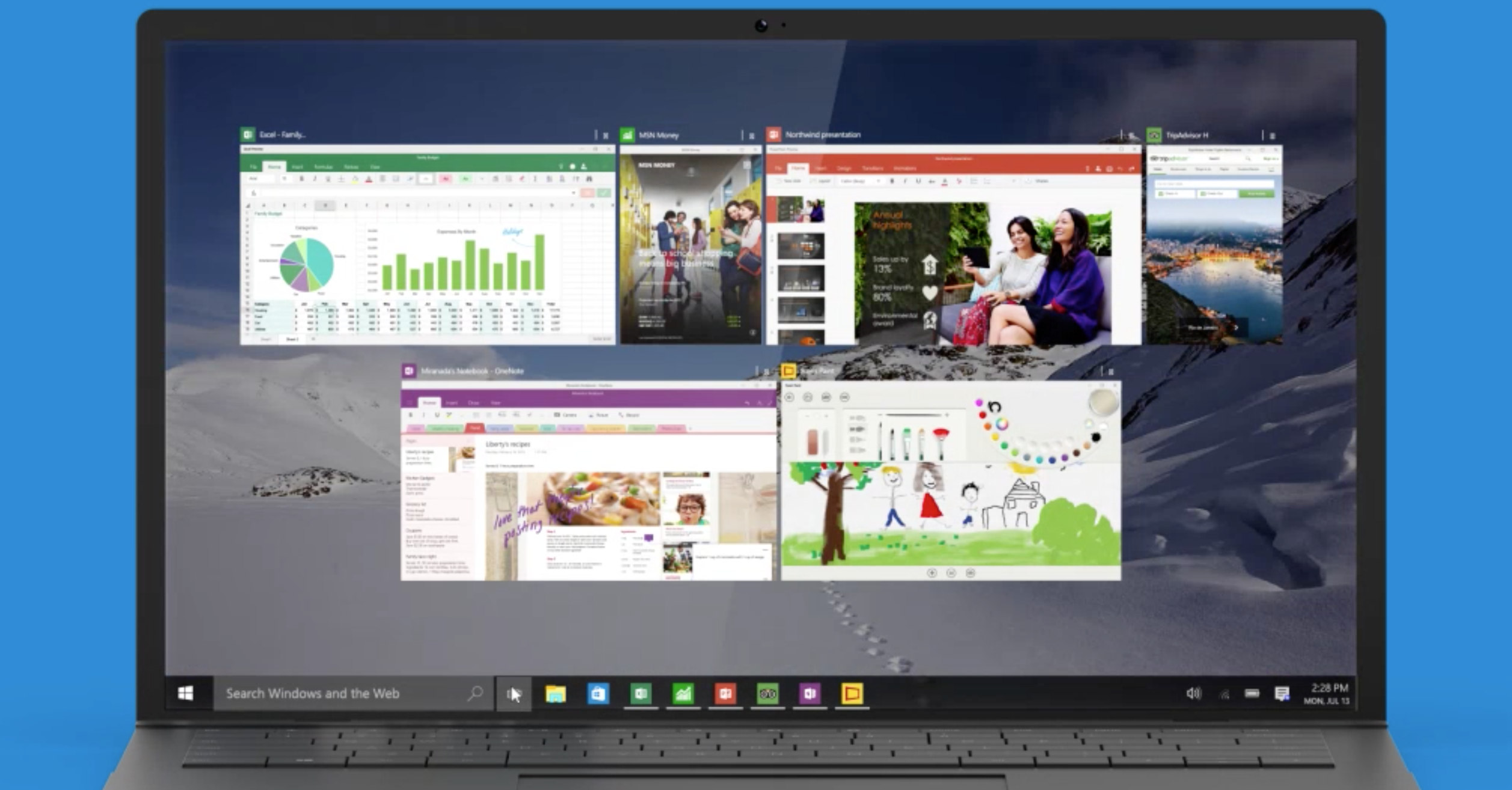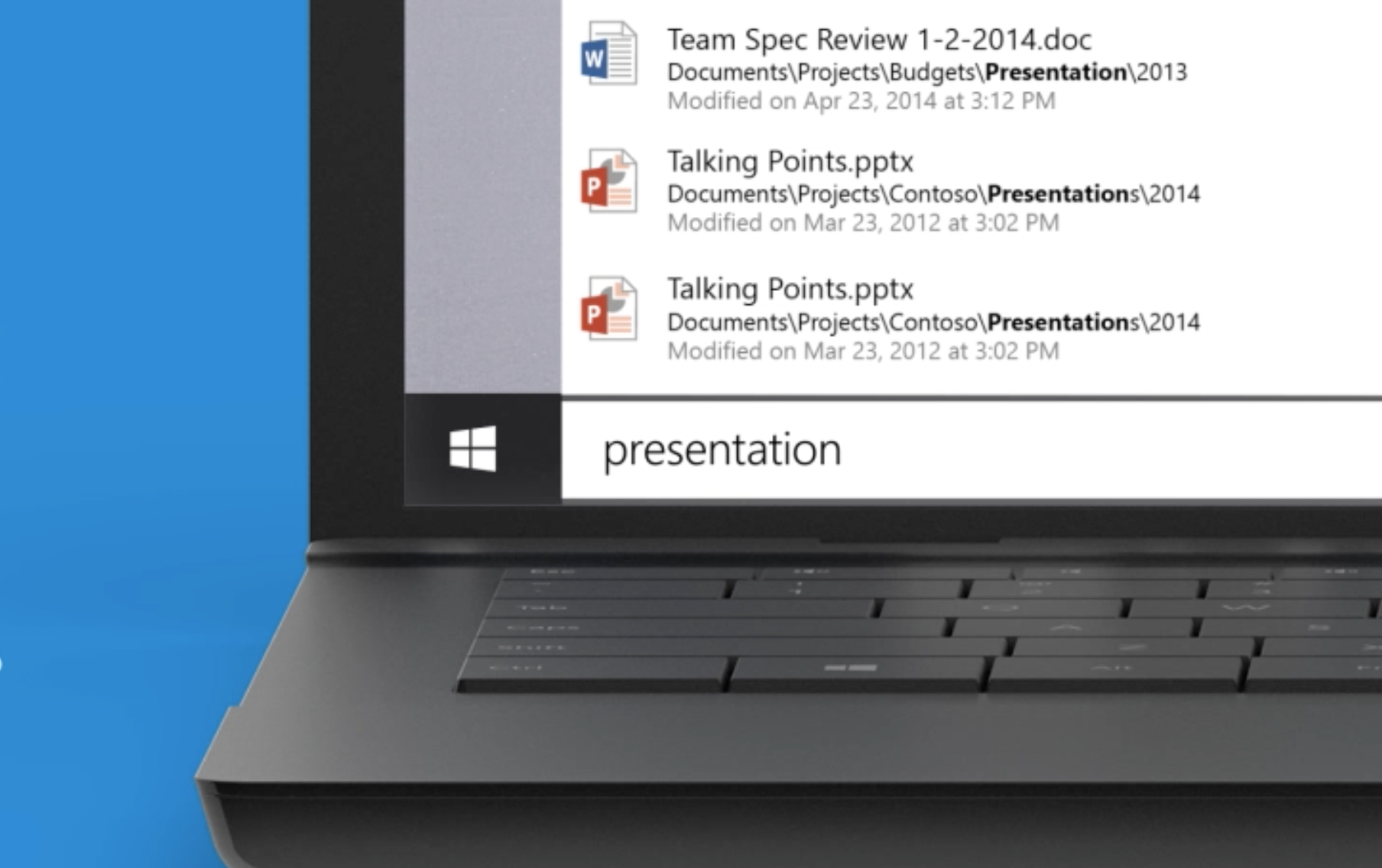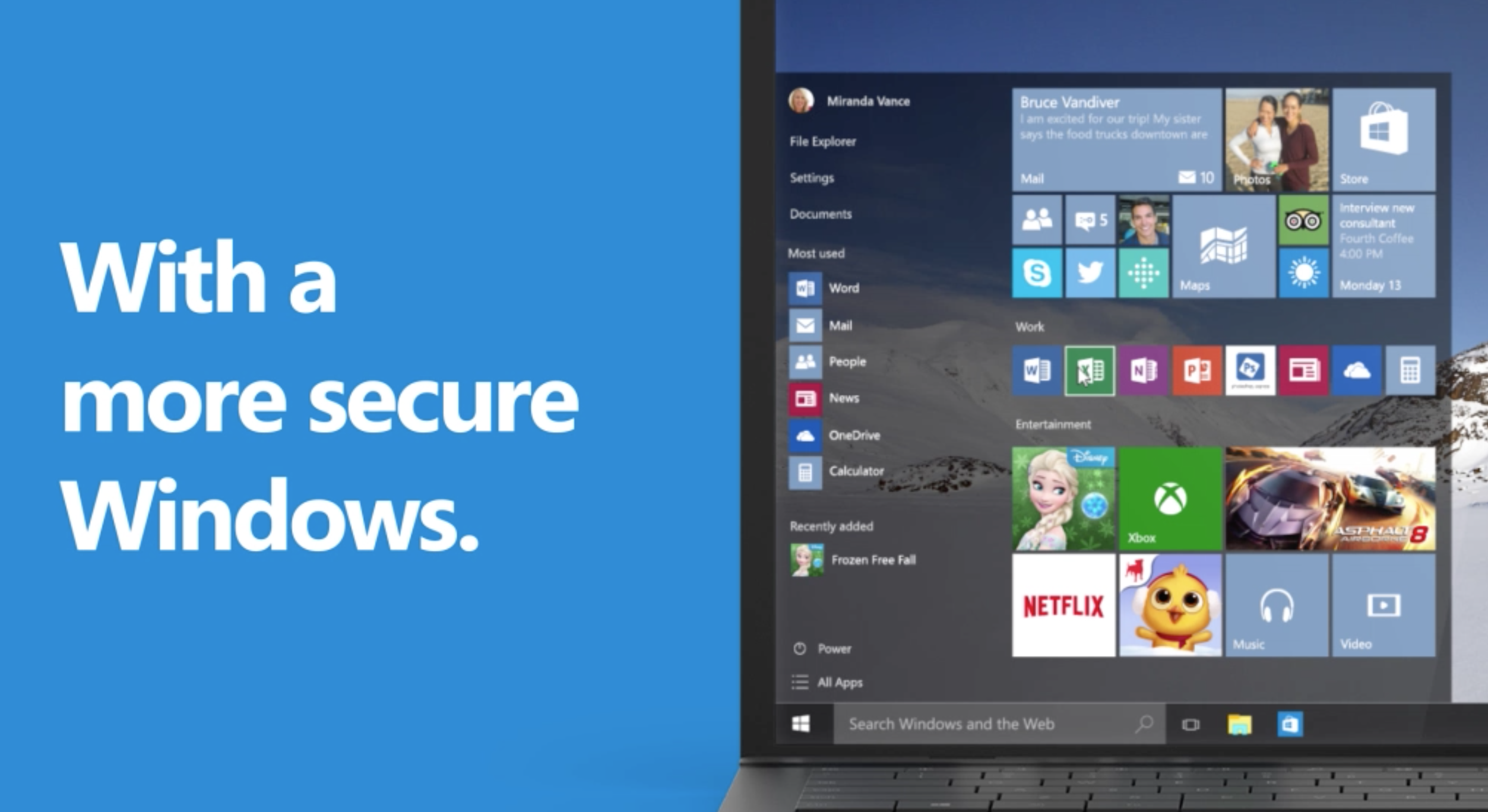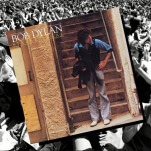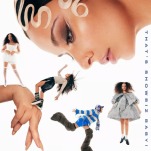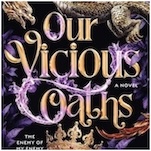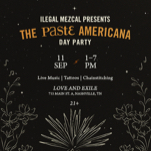10 Reasons Why Windows 10 is the Best Version of Windows in Years
As Microsoft has described it, Windows 10 isn’t just the next version of the Windows operating system—it’s an entirely new generation of Windows software. Moving to a model much more similar to Apple’s OS X, Windows 10 will feel much more like a continually updated service than an iteration of a product that comes out every few years. But is it any good?
The short answer is yes. In many ways it’s a chance for Microsoft to take the few things that actually worked with Windows 8, while going back to a classic design of more intuitive Windows versions that everyone knows and loves.
Here is a list of the top 10 things about Windows 10 that make it the best version of Windows in the past few years:
1. Free to Download

Anyone with a qualified device running Windows 7 or Windows 8/8.1 can upgrade to Windows 10 for free. This offer is valid only for a year, ending July 29, 2016, but if you upgrade before that date you will have Windows 10 for free on that device.
On Microsoft’s website, they are really hammering home the fact that this upgrade is free and is not a trial version. For those running older versions of Windows, like Windows XP or Windows Vista, you will have to purchase Windows 10 from the Windows Store or another retailer. The Windows team is allowing people to reserve their free upgrades and they have been releasing the update in a roll-out format, presumably to cut down on any major bugs or crashes.
2. The Start Button is Back and is Actually Helpful

With Windows 8.1, Microsoft got rid of a staple of their brand: the start button. Windows 10 is bringing back the start button and making it more customizable than ever. If you liked the tile design of Windows 8, the start menu can be customized to keep bringing you those live-feed updates.
If you didn’t like the tile design and preferred the older start menus, you can actually resize the start menu and disable the tile function completely.
-

-

-

-

-

-

-

-

-

-

-

-

-

-

-

-

-

-

-

-

-

-

-

-

-

-

-

-

-

-

-

-

-

-

-

-

-

-

-

-