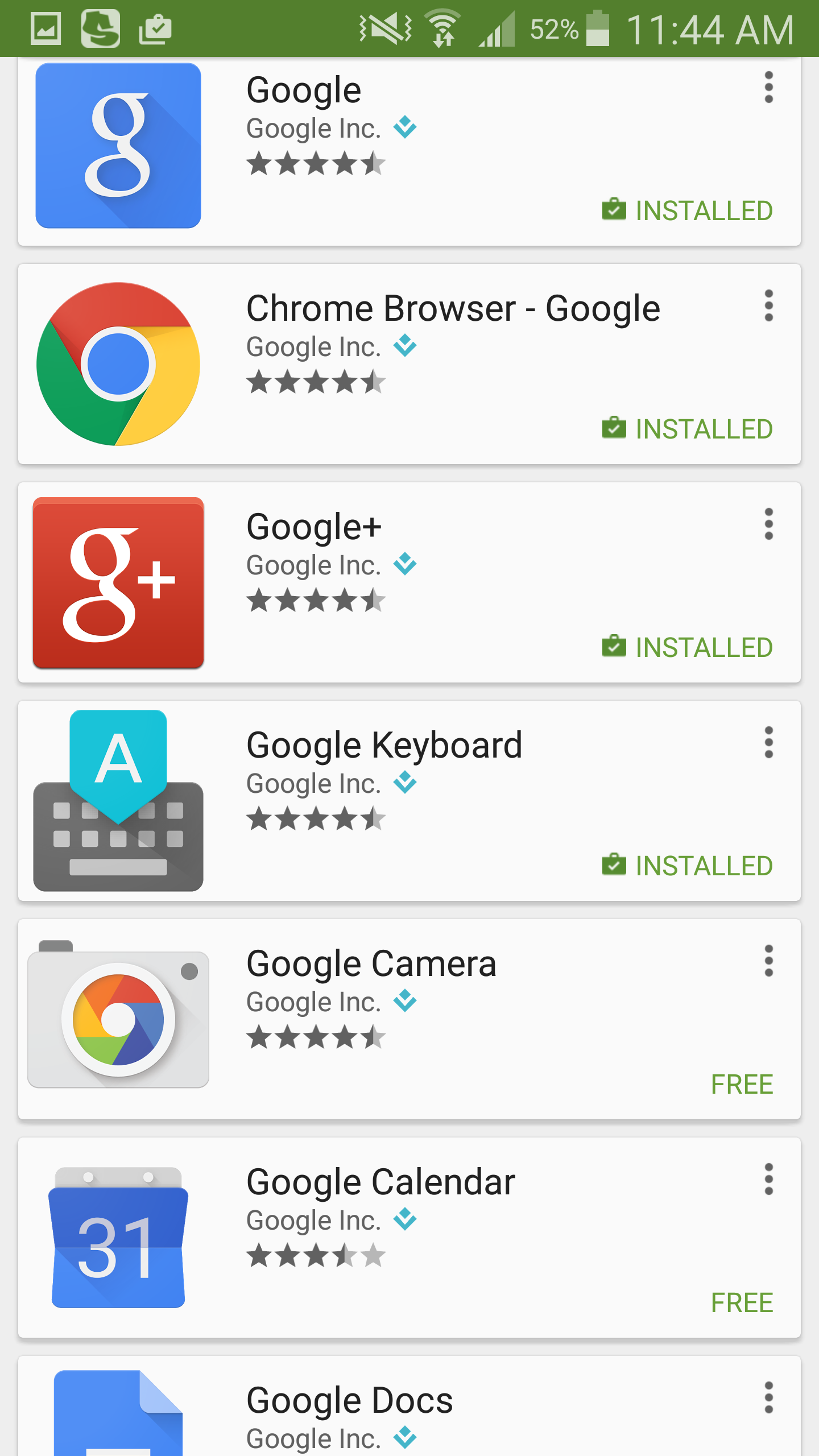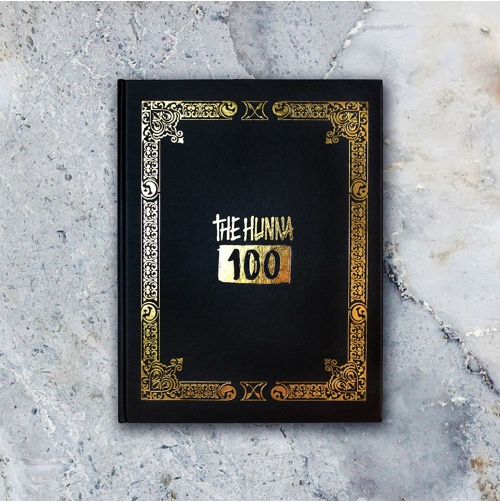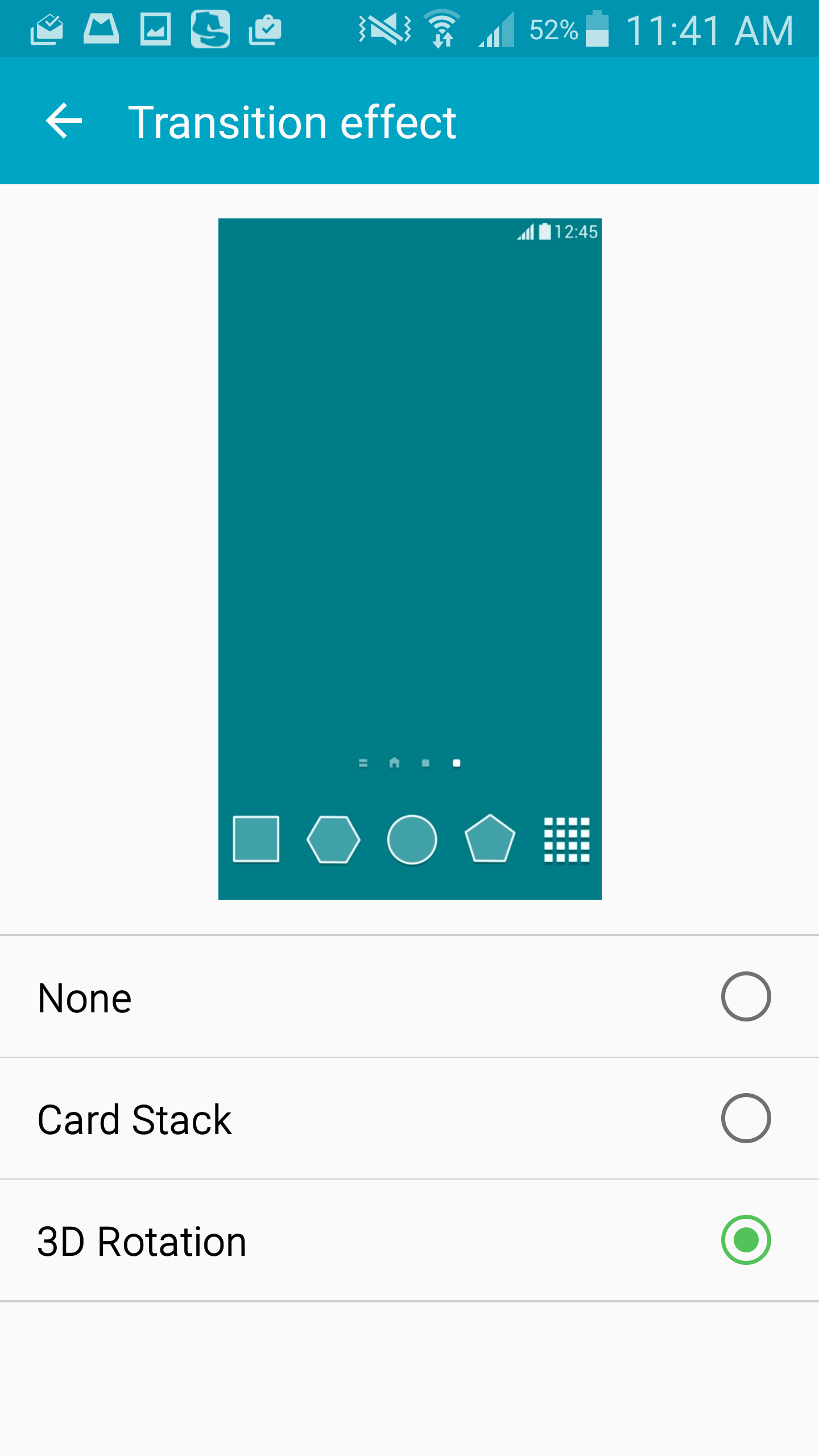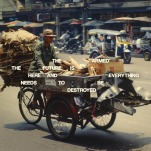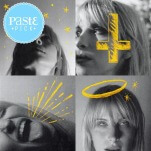5 Steps to Get Your Phone as Close to Stock Android as Possible
Image courtesy of Lollipop Lockscreen appWhether you’ve got a new Galaxy S6 or something like last year’s HTC One M8, you probably know by now that the software you get on it isn’t always as light and modern as you might want. Despite how far these phone manufacturers have come in paring down their Android skins, they’re still pretty far from the beautiful and clean look of stock Android.
What is stock Android? Essentially, it’s the pure unadulterated Android as Google created it. It’s fast, clean, modern, and what you’ll find on devices such as the Nexus 6 or Nexus 9. The good news is that because of how open Android is, there are plenty of easy things you can do change the look and feel of your device to be more like stock Android.
Here are five easy steps to get your Android device as close to stock Android as possible.
1. Replace your launcher
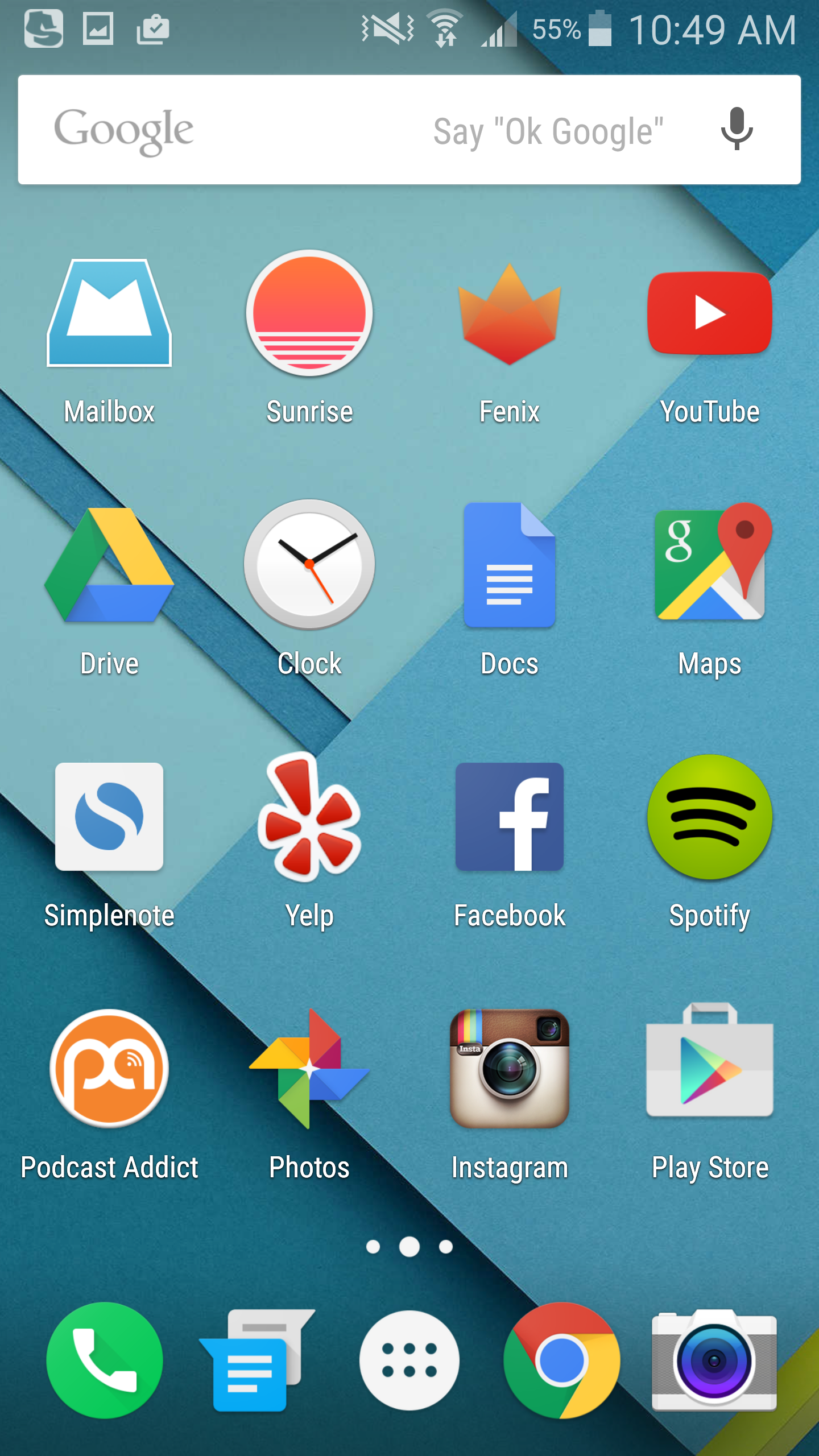
The single most important thing you can do to make your Android smartphone as close to stock as possible is changing out your launcher or home screen for a new, stock Android one. Your launcher or home screen is that main screen that you launch applications or use widgets from. Your Samsung, Motorola, LG, Sony, or HTC smartphone most likely comes with its own customized launcher and you’ll need to replace it if you want something closer to stock Android.
There are thousands of customized launchers that you can download in the Google Play Store, but Google’s official Google Now Launcher is nearly identical to the one used in stock Android. This launcher gives you quick access to Google Now, uses the new stylized Lollipop app drawer, and puts that convenient Google search bar at the top of the home screen. Once the new launcher is downloaded, just head over to your Settings and find the “Default Applications” screen to trade out your custom skin’s launcher with the Google Now one.
2. Replace your lock screen

The lock screen is also something you might want to trade out to make your Android device look a little closer to stock. There isn’t an official Google-made Lollipop launcher, but there are plenty of options out there that get close.
3. Download Google apps
-

-

-

-

-

-

-

-

-

-

-

-

-

-

-

-

-

-

-

-

-

-

-

-

-

-

-

-

-

-

-

-

-

-

-

-

-

-

-

-