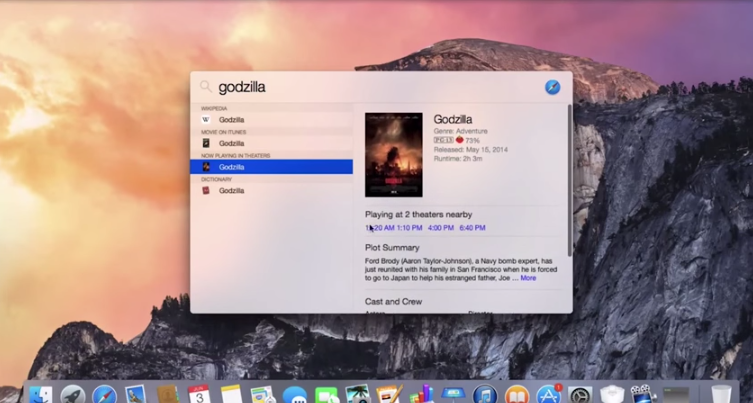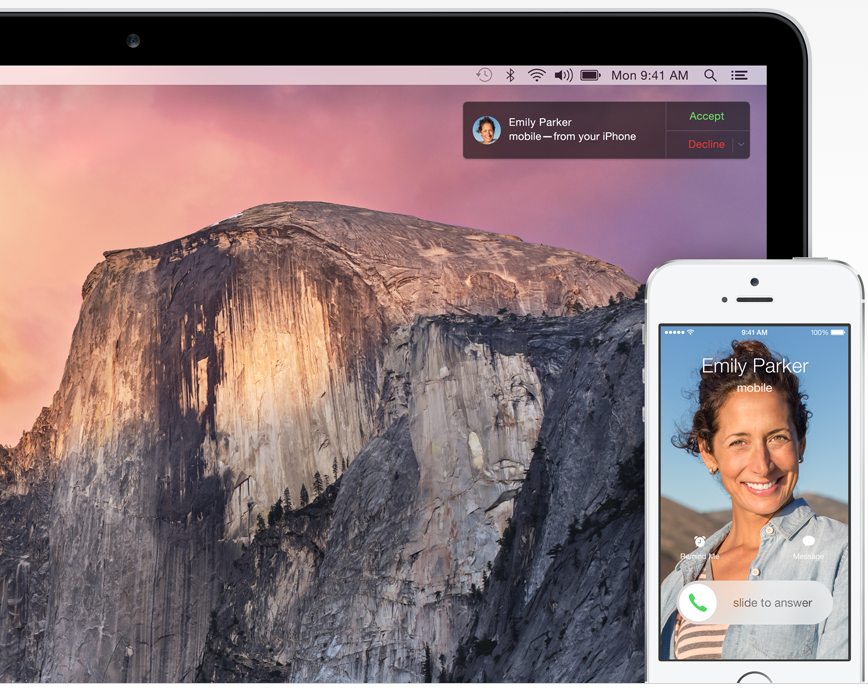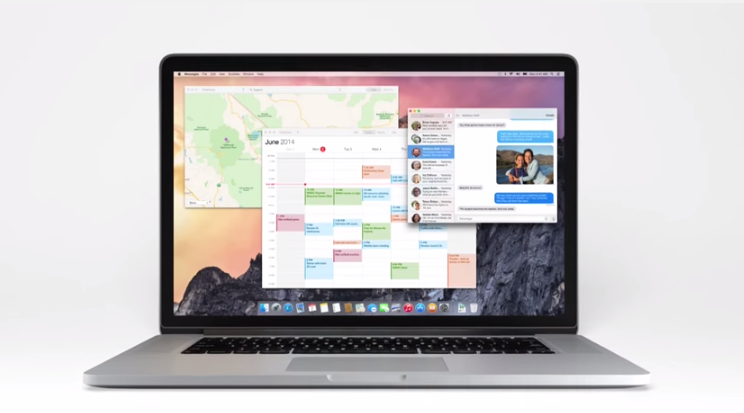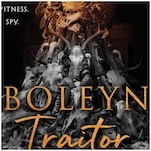The 5 Coolest Updates to Mac OS X in Yosemite
The beta program for OS X Yosemite that was announced earlier this year at WWDC will be available for download tomorrow. It’s free to try out and is open to the public at large, not just developers. And while it’s still just a beta, there are some really cool features that make it worth trying out.
As a quick warning, know that this Yosemite is still in beta and will no doubt still have some kinks to work out. As with any beta software, it’s important to be aware that not all the rest of your software will work without a hitch. But if you’re willing to take the dive, here are the five coolest features to look out for in Yosemite:
1. Big Visual Update
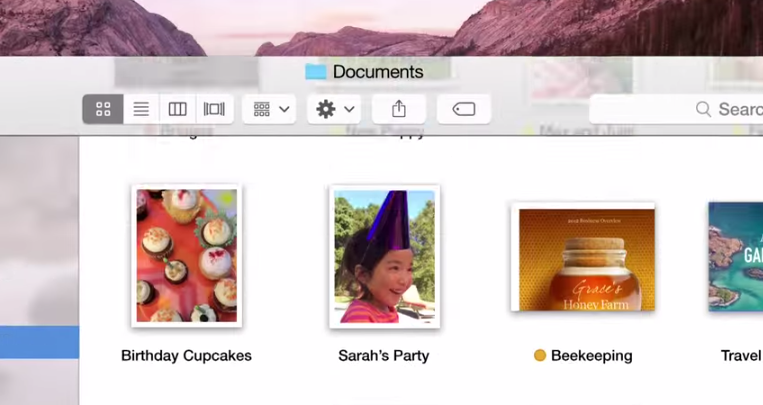
The look of OS X has remained fairly untampered with over its many years of iteration. OS X Yosemite looks to change all that, successfully bringing it into the age of flat design and iOS 7-inspired translucency. That means new icons, new fonts, subtler buttons, and a lot more white space. Overall, we are really happy Yosemite’s update to OS X. It’s fresh, modern, and consistent with iOS—but without giving up what makes it different. It’s a stark change from OS X’s past, but not nearly as extreme as iOS 7 was.
2. New Notification Center
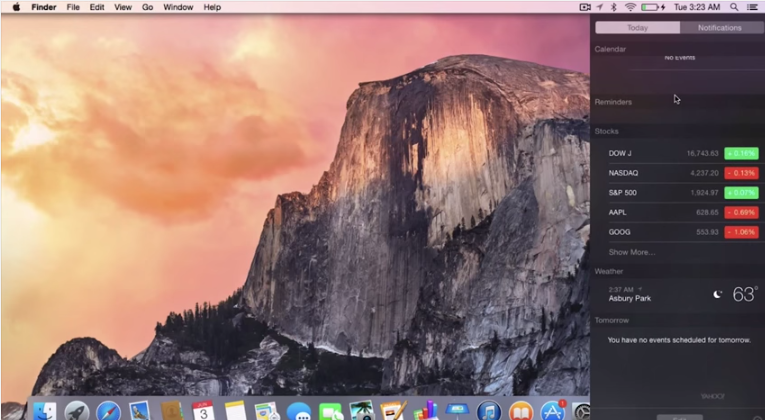
Notifications have always been a hard feature for Apple to get right, whether on the Mac or the iPhone. However, the new Notification Center in Yosemite looks like a huge improvement over anything it offered in the past. Messages and tweets can be be replied to right from Notification Center or the dropdown alert, which is really handy. It even includes third party widgets and a “Today” view, which turns out to be really helpful to have on your workstation.
-

-

-

-

-

-

-

-

-

-

-

-

-

-

-

-

-

-

-

-

-

-

-

-

-

-

-

-

-

-

-

-

-

-

-

-

-

-

-

-