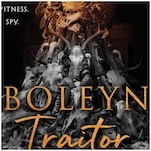How to Use the New Snapchat Creative Tools
Photo by ThomasDeco / Shutterstock
Snapchat recently made a few new additions to step up its game against Instagram and Facebook. Earlier this month, the app added a new set of creative tools that includes a “magic eraser,” the ability to change brush size, the ability to “draw” with emojis, and limitless snaps.
If you recently logged in to your Snapchat account and feel a little bit confused about what’s going on, here’s a breakdown of what’s changed and how to best use these new creative tools.
First, take a photo.
In order to access the new set of creative tools, you have to make a snap. Got it? Good. Now you should see five icons on the right hand side of your screen—these are the new creative tools set, which now appear vertically on the right-hand side of the preview screen.
You can hit the ‘text’ icon to add ‘sticker’ tool lets you use stickers and emojis; the ‘scissor’ icon leads you to the ‘magic eraser’ tool that lets you remove objects from your snaps; and the ‘timer’ icon is where you can change the length of time a snap lasts—with the new option to make it limitless, or a looping video.
Utilizing the Scissor and magic eraser tool
If you’ve ever used Photoshop, you know how a magic eraser tool works. This Snapchat version is a lot simpler and sillier, but it functions in the same way. In your creative toolbox, once you lick on the ‘scissor’ icon, you’ll see a ‘star’ icon, which is the magic eraser tool. By using this you can remove objects or elements from your snap by highlighting the area; and once you remove the object, the tool fills that area with their surroundings.
-

-

-

-

-

-

-

-

-

-

-

-

-

-

-

-

-

-

-

-

-

-

-

-

-

-

-

-

-

-

-

-

-

-

-

-

-

-

-

-